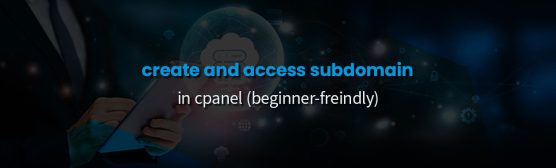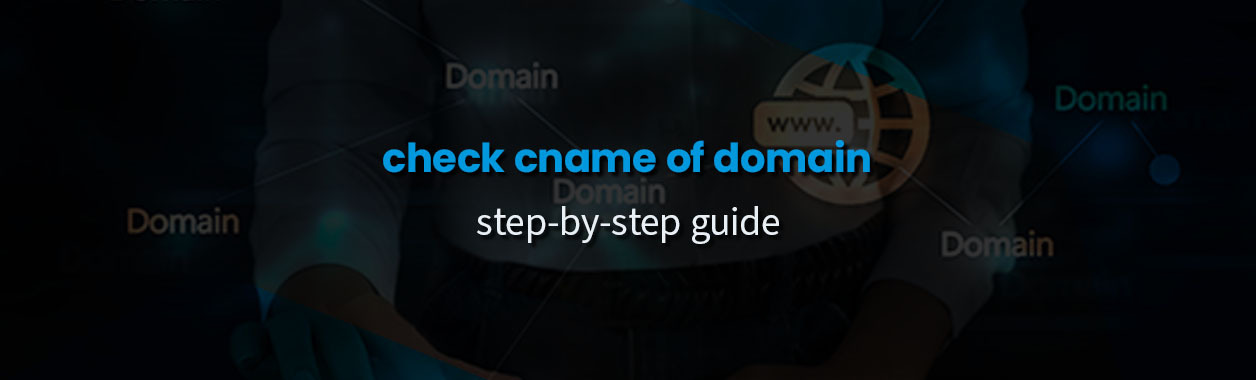
How to Check the CNAME of a Domain (Beginner’s Guide)
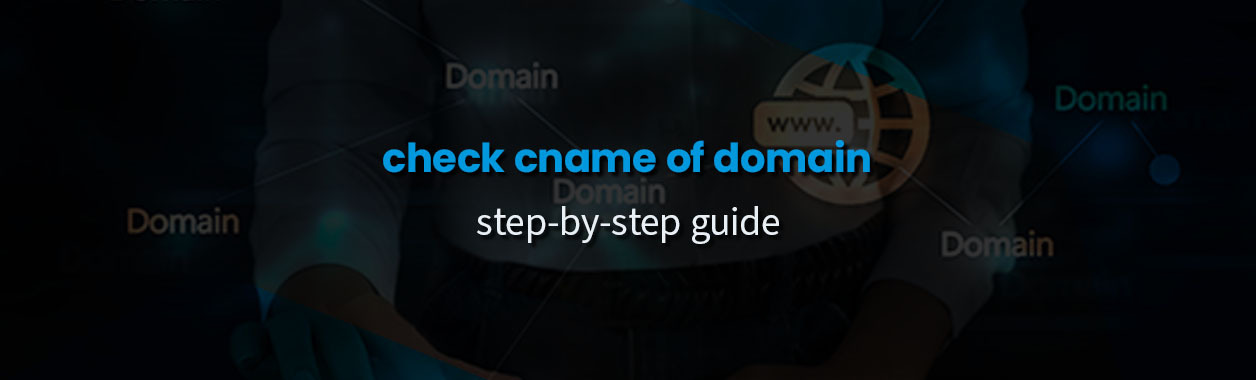
CNAME is an important DNS concept that every website owner should know about. It may sound complicated and technical at first, but once you go through the basics, you’ll see that it’s actually quite simple.
So, if you’re trying to check or update your CNAME for subdomain configurations, connecting to external services, or troubleshooting DNS issues, this guide will show you how to do it step by step. Let’s get started!
What is a CNAME record?
A CNAME (Canonical Name) record is a type of DNS record that maps one domain name (an alias) to another, canonical domain name. A canonical domain name is the primary or real hostname for a particular web server or service.
Essentially, a CNAME record says, “This name you’re looking for is actually located at this other name.” For example, let’s say you have a subdomain like blog.sample.com and you want it to point to myblog.wordpress.com. You can use a CNAME record like this:
blog.sample.com 3600 IN CNAME myblog.wordpress.com
In our example:
- blog.sample.com is the alias or the subdomain.
- 3600 represents the TTL (Time To Live) in seconds. It is used for caching purposes.
- IN stands for “Internet”.
- CNAME specifies the record type.
- myblog.wordpress.co. is the canonical domain name where the actual content or service is hosted.
So, when you type blog.sample.com into your browser, the DNS server looks at the CNAME record to find that it points to myblog.wordpress.com. It then does a second lookup to find the IP address of myblog.wordpress.com. Finally, it connects you to the website using that IP address.
How CNAME differs from other DNS records
Every DNS record type serves a unique purpose. For example, where a CNAME record links a domain to another, an A record directly links a domain name to an IP address.
Here’s a quick comparison table that highlights the differences between CNAME and other records.
| Aspect | CNAME | A Record | AAAA Record | MX Record | TXT Record |
| Purpose | Points one domain or subdomain to another domain name. | Maps a domain directly to an IP address | Maps a domain to an IPv6 address | Directs email to mail servers for the domain. | Holds text data, often used for verification or security settings |
| Stands for | Canonical Name | Address Record | IPV6 Address Record | Mail Exchange | Text Record |
| Target value | Another domain name (the canonical name). | An IPv4 address (e.g., 192.168.1.1). | An IPv6 address (e.g., 2001:0db8:85a3:0000:0000:8a2e:0370:7334). | List of mail servers with priority values. | Any text string. |
| Format | alias.sample.com CNAME real.sample.com | sample.com A 192.0.2.1 | sample.com AAAA 2001:db8::1 2001:0db8:85a3:0000:0000:8a2e:0370:7334 | sample.com MX 10 mail.sample.com | sample.com TXT “v=spf1…” |
Why would you use a CNAME record?
CNAME records are designed to simplify domain management by allowing users to avoid hardcoded IP addresses and deal with domain names instead. Here are some use cases they power:
- You can use a CNAME record to point a subdomain to a specific service hosted on a different domain. For example, using help.yourdomain.com to point to a helpdesk platform.
- If you have multiple domain names that serve the same content, you can configure CNAME to point them all to a single canonical domain. This simplifies content management as you only need to make updates on the canonical domain.
- CNAME records are often used to create user-friendly aliases for complex service hostnames. For example, you can create a CNAME files.sample.com that points to a lengthy cloud storage service URL.
- Many third-party services, such as Mailchimp, Zendesk, or HubSpot often ask you to create a CNAME to verify your domain or connect it to their tools. As such, CNAME becomes a prerequisite for integrating these services with your domain.
- Marketers and testers use CNAME records to direct traffic to different website versions for A/B testing. For example, versiona.sample.com and versionb.sample.com can point to separate servers. Similarly, a CNAME like staging.sample.com can point to a test server.
How to check the CNAME of a domain?
Next, let’s discuss the two ways in which you can check the CNAME of a domain.
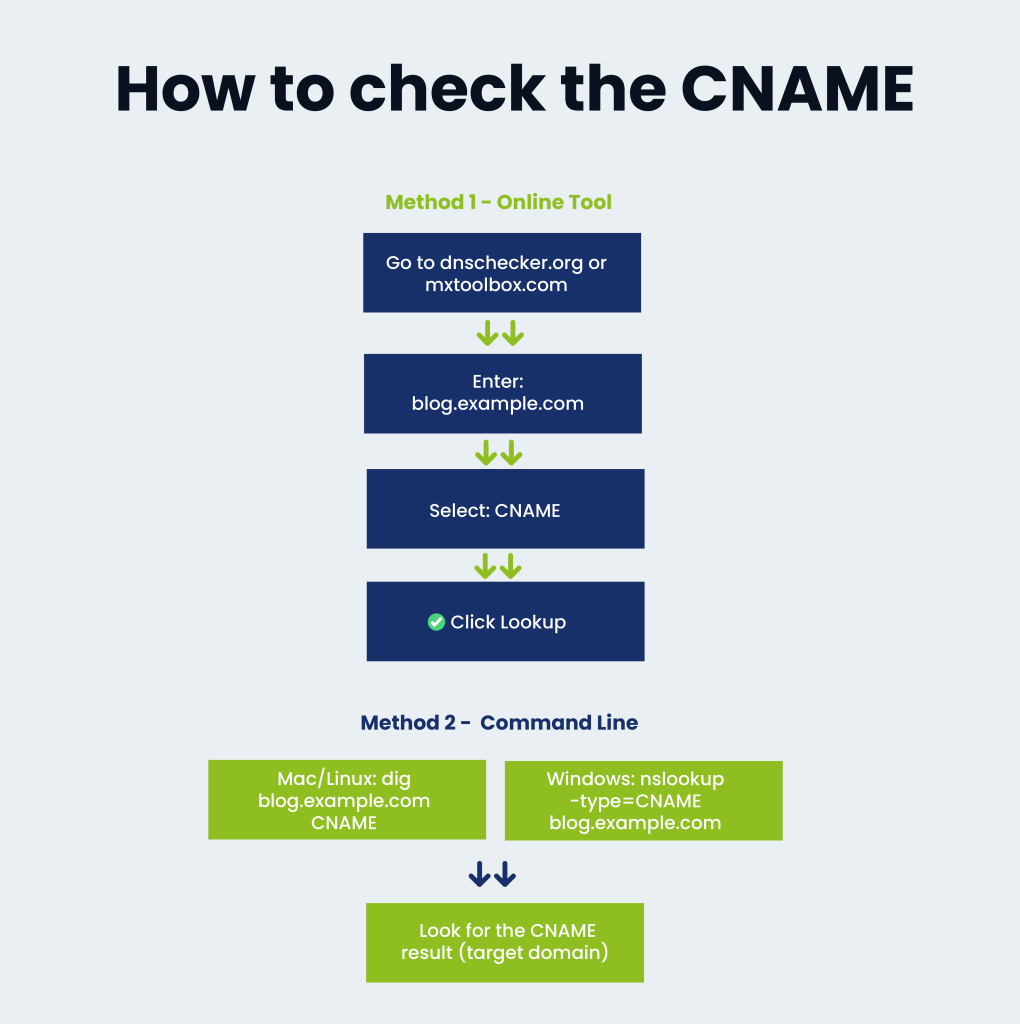
Using online tools (beginner-friendly)
If you’re not very technical, the easiest way to check a CNAME is through a free online DNS lookup tool. Here’s how:
- Go to any DNS lookup website like: dnschecker.org or mxtoolbox.com.
- Enter your domain or subdomain.
- Select CNAME from the record type dropdown
- Click the Search button.
- You’ll see the current CNAME value, if it exists.
This is quick, requires no setup, and works on any device with a browser.
Using command line (for advanced users)
If you’re comfortable using the command line, you can check the CNAME directly from your computer. Here’s how:
On Linux or macOS:
- Open the Terminal
- Type the following command:
dig blog.sample.com CNAME
- Look under the ANSWER SECTION for the CNAME record
On Windows:
- Open Command Prompt
- Type the following command:
nslookup -type=CNAME blog.sample.com
- You’ll see the CNAME result if it exists
The CLI method for CNAME lookup gives you more detailed info and doesn’t rely on third-party websites.
How to use CNAME to point a domain to another
Now that you know what CNAME is, why it’s used, and how to check it, let’s cover the steps needed to configure one. This will allow you to point a domain to another.
- Log in to your domain registrar or DNS hosting provider. HOSTAFRICA users can simply log in to their client area.
- Go to your DNS management page. The exact name may vary depending on your provider, but look for terms like: zone editor, manage DNS, DNS configuration, DNS settings, or advanced DNS.) For HOSTAFRICA users, the relevant option is Manage DNS.
- Add a new CNAME record. This will require you to specify:
- Name / Host: Enter the subdomain you want to point (e.g., blog)
- Type: Select CNAME
- Value / Points to: Enter the target domain (e.g., yourblog.wordpress.com)
- TTL: You can leave this as default, or set it to something like 3600 seconds (1 hour)
- There should be a Save, Add Record, or Update button. Click it to apply the changes.
- Changes may take a few minutes to several hours to fully take effect. You can check the status using online or command-line DNS tools.
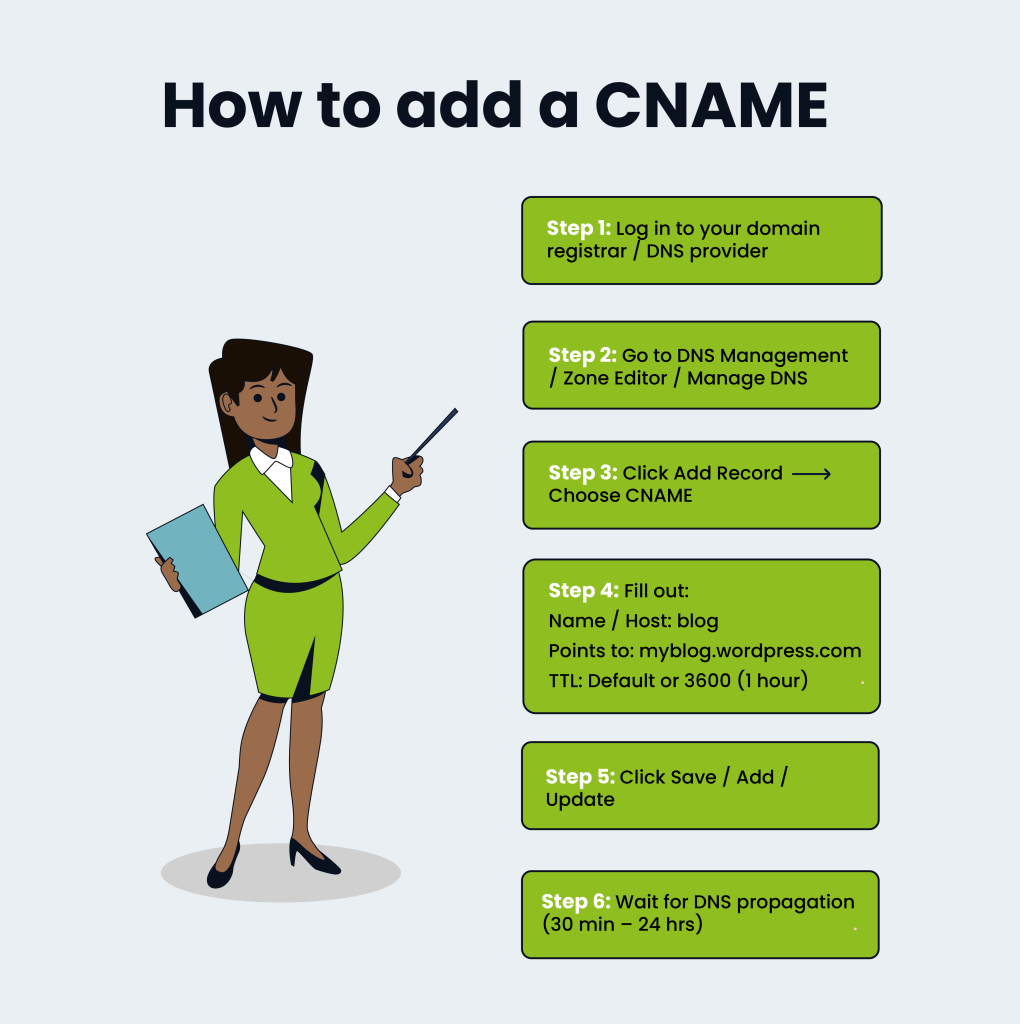
If you face any issues during or after the process, check out this guide on troubleshooting website issues for advice on how to debug.
How long does it take for CNAME changes to take effect?
As mentioned above, CNAME changes, or any DNS changes for that matter, can take anywhere from a few minutes to many hours to fully take effect. In most cases, you should start seeing the changes within 30 minutes, but it can sometimes take up to 24–48 hours depending on different factors.
One of the key factors is the TTL (Time to Live) value. TTL tells DNS servers how long to cache the current DNS record before checking for an update.
- A lower TTL (like 300 seconds or 5 minutes) means that changes will be reflected faster.
- A higher TTL (like 86400 seconds or 24 hours) means that changes may take longer to show up.
When you make a change to a CNAME record, DNS resolvers that have already cached the old data will continue to use it until the TTL expires. Only then will they request the updated record from the authoritative DNS servers.
If you expect to make frequent DNS changes, you should consider a lower TTL. However, for records that don’t change often, a higher TTL is generally more efficient.
Tools that help with DNS and CNAME management
Apart from the tools we mentioned earlier, there are several other products that can help you manage and monitor DNS records. Some are built for developers and sysadmins, while others focus on security and performance.
BIND (Berkeley Internet Name Domain)
A popular DNS server software used on Linux servers. It allows advanced DNS configurations and gives full control over DNS zones, including CNAME records.
Amazon Route 53
This is AWS’s DNS service. It provides DNS record management along with health checks, traffic routing, and detailed control over record sets like CNAMEs.
PowerDNS
A feature-rich DNS server solution that’s often used in enterprise environments. It allows automation, has built-in support for security features, and works well with APIs.
DNSViz
DNSViz is a visual tool that helps check DNS configurations and spot problems, including CNAME misconfigurations. It can also be used to identify potential DNS spoofing risks. For more information regarding CNAME and DNS security, check out this piece on why you should take website security seriously.
Conclusion
In this guide, we covered everything you need to know about CNAME: what it is, how it works, when to use it, how to configure it, and how to check its propagation status. We hope that it has helped you understand CNAME records better and made things a bit less confusing.