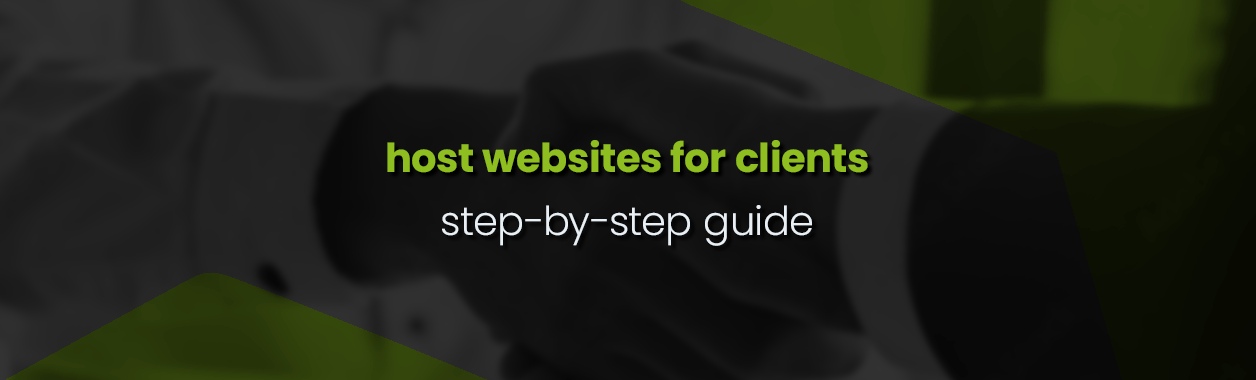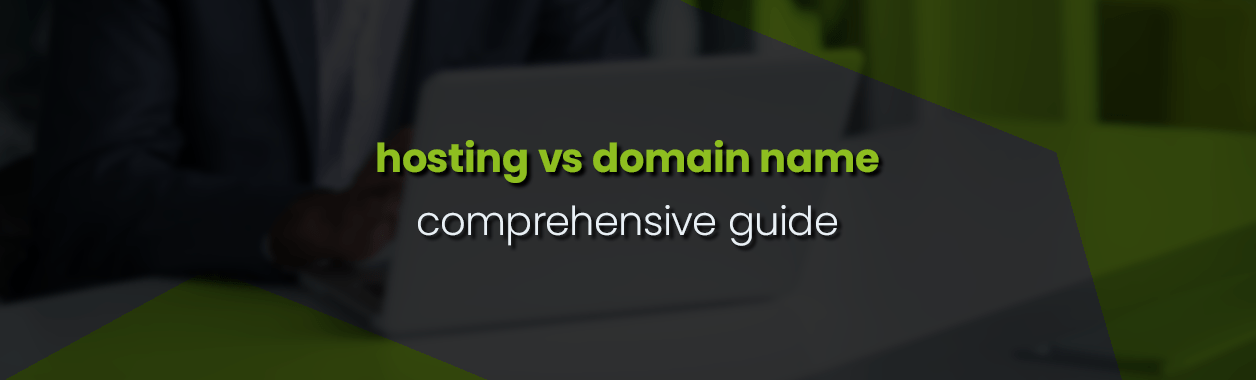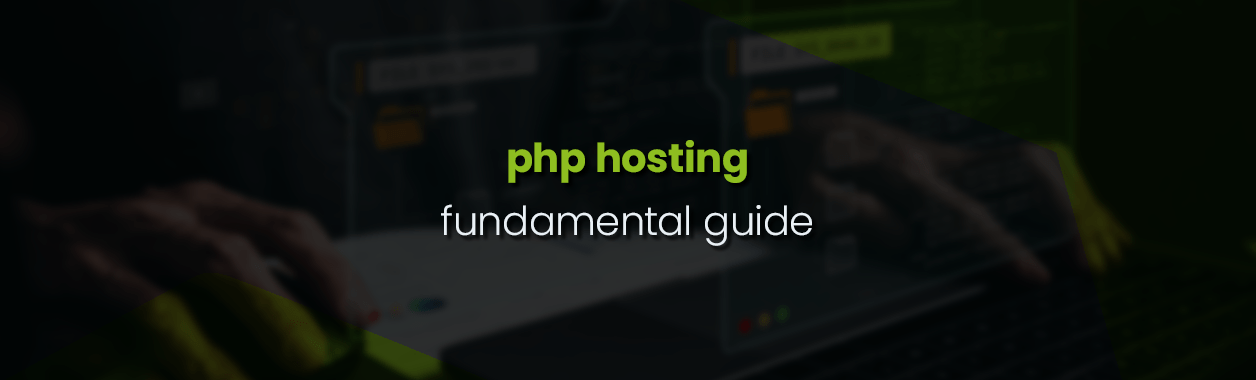FTP – Resolving “Failed to retrieve directory listing”
Although this is aimed at Filezilla clients, the principles will work for any other FTP client as well.
FTP Symptoms
You enter all the detail from HOSTAFRICA, click on “connect” and… connection is successful, but no file listing appears or you get an error “Failed to retrieve directory listing”.
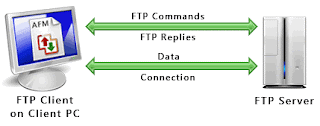
Why?
Let’s have a quick look at the FTP protocol. In the early days of file transfer, IP addresses were plentiful and the internet was a trusting place. Your server could be easily accessed and the clients were on public IP addresses, this connection was a straightforward one-to-one session.
Then came the internet of data theft, viruses, and malware. Hence the rise of firewalls. IP addresses were also getting scarcer and users more plentiful.
Now we had to put multiple users behind NAT (Network Address Translation) firewalls. FTP stopped working in its default “ACTIVE” or one-to-one mode.
Thus the ftp PASV or PASSIVE mode came into more common use. This mode enabled FTP connections to be established through a firewall by letting the client dictate the connection and opening extra ports for the data streams.
Back to our problem and the solution
Most FTP clients default to “ACTIVE” mode and this connects fine but fails when the server tries to send us data back. Thus we have to change to PASSIVE(PASV) mode to enable the data to reach our client.
This setting is found in the “Site Manager” menu of Filezilla under “Transfer settings”.

Change the mode to “Passive” and click “OK” to save.
The other setting which could affect your connectivity is the encryption method.
There are four encryption method options in Filezilla. Choose each one in turn, click OK, and connect to see if it works.
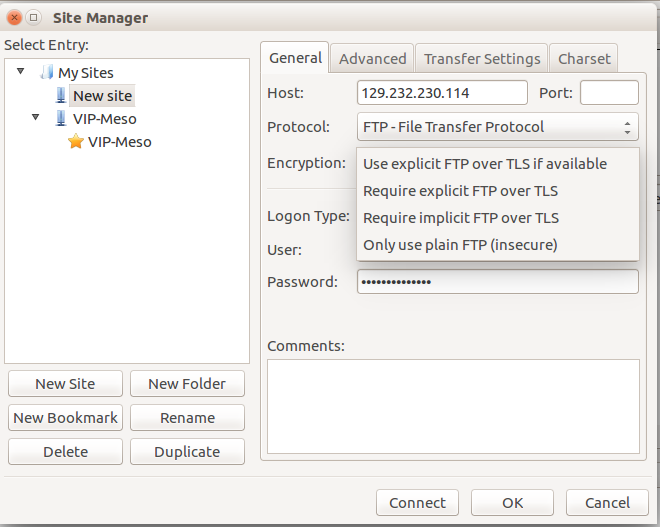
One of these modes will usually work. Always try from top to bottom as we always try for the encrypted connections first to be more secure.
FTP is a wonderful tool for moving data to and from the internet and once it works, it works very well. At HOSTAFRICA we also provide FTP space as an “Addon” to any of our hosting packages at a very reasonable rate per GB.
Also, make sure that you have a good idea of the size of data you have stored as most service providers will assign you a certain data “quota” – i.e. 10GB or 20GB – depending on what you are paying for. Once you have filled the quota, you could find new uploads merely failing as some FTP servers and/or clients are not very good at giving explicit errors.
Happy Hosting!