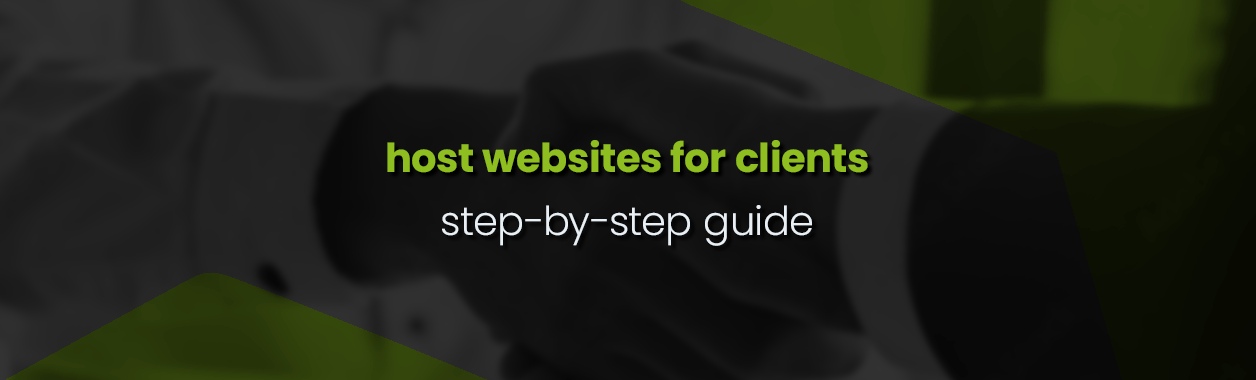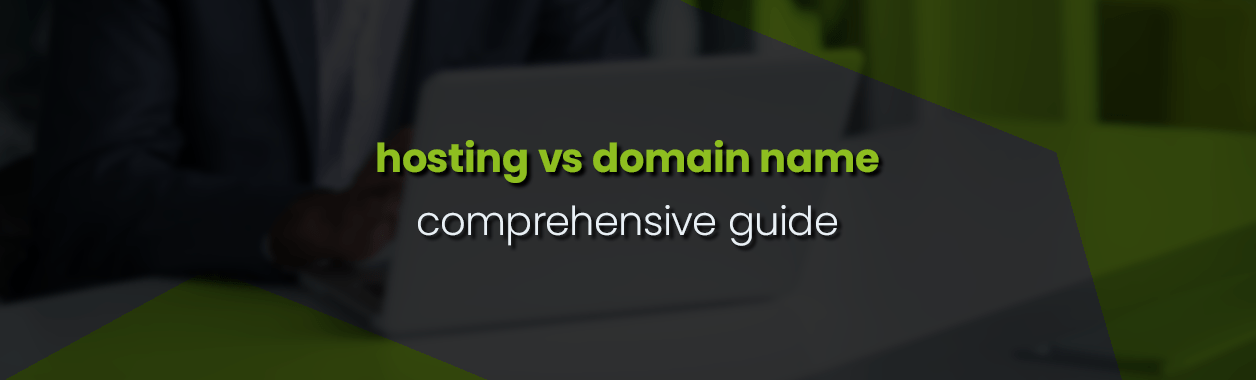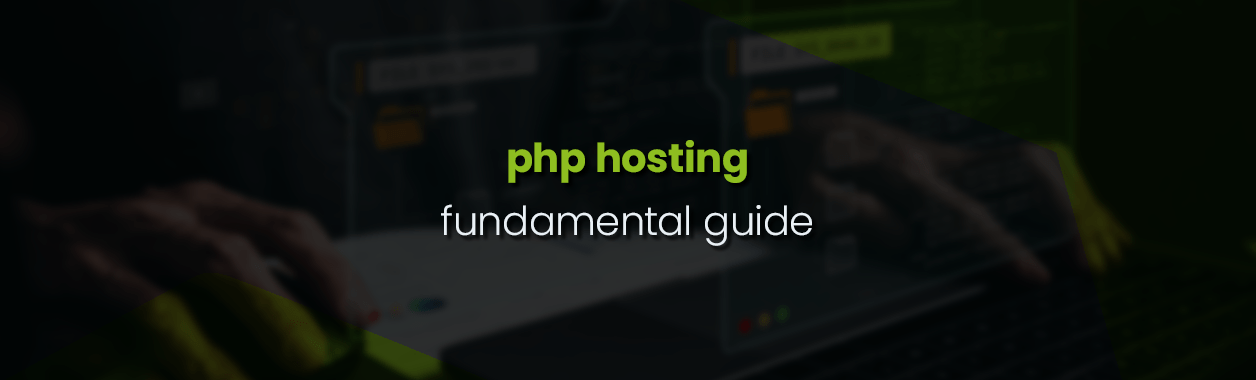How to Host a PHP Website: Master the Hosting Essentials
PHP: it’s not just a programming language, it’s the backbone of countless websites and apps you love. If you’re setting sail in the vast sea of web hosting, especially PHP, you’re in for a treat! Our guide isn’t just another manual; it’s your GPS through the complex, yet fascinating world of PHP hosting.
Whether you’ve been in the coding game for years or you’re just starting, this guide is your go-to. We’re here to walk you through every step of hosting a PHP website on a server. We’ll focus on the essentials and sprinkle in some handy tips to make your hosting journey smooth and top-notch.
Ready to jump in? Let’s unravel the mysteries of PHP and boost your website to its full potential with our all-in-one guide.
PHP in Web Development: A Blend of Power, Flexibility, and Simplicity
PHP, or Hypertext Preprocessor, is the Swiss Army knife in the world of web development. It’s renowned for its flexibility, power, and simplicity, making it a top pick for developers everywhere. Its secret sauce? PHP beautifully meshes with various databases and runs on different platforms. This makes PHP not just versatile, but a universal language for crafting dynamic, interactive websites.
Versatility and User-Friendliness
PHP’s syntax is like a friendly chat – simple for newbies but packed with power for the pros. It’s a jack-of-all-trades, handling everything from tiny blogs to sprawling commercial sites with ease. Plus, its compatibility with databases like MySQL, Oracle, and Microsoft SQL Server means you’ve got options galore for your projects.
Why Everyone Loves PHP
Being one of the most popular web development languages, PHP is backed by a massive community. This family of developers keeps PHP growing, offering a treasure trove of resources, frameworks, and tools. Whether it’s the open-source charm of WordPress and Drupal or the elegance of Laravel and Symfony, PHP’s ecosystem is rich, diverse, and ready for action.
PHP’s Impact
PHP has reshaped how websites interact and function. Its ability to create dynamic, server-side scripting has revolutionized web functionalities, bringing to life features once thought impossible. PHP is a chameleon, running smoothly on Windows, Linux, and macOS, making it the perfect pick for cross-platform development.
In a nutshell, PHP is a balance of simplicity and might. Its adaptability, combined with strong community backing, makes it the go-to for developers dreaming of dynamic, feature-rich websites. As we delve deeper into hosting a PHP website, the significance of this adaptable language in the web development world becomes crystal clear.
Navigating the Hosting Maze: Finding the Perfect Home for Your PHP Website
Choosing the right hosting for your PHP website is like finding the perfect home for your digital creation. It’s a big decision, impacting your site’s performance, security, and room to grow. With a universe of hosting options out there, let’s demystify them and find the one that fits your PHP site like a glove.
Decoding Hosting Types
- Shared Hosting: Think of it as a friendly neighborhood. Your site lives on a server with others, sharing resources. It’s wallet-friendly and great for beginners or sites with modest traffic.
- Virtual Private Server (VPS) Hosting: The middle ground. It’s like having your own apartment in a shared building. More control, dedicated resources, perfect for sites that are growing up.
- Dedicated Hosting: The luxury villa of hosting. A server all to yourself, offering top-notch control, performance, and security. Ideal for the big players – large, high-traffic sites.
Factors to Consider
- Traffic Estimate: How popular is your site going to be? For quieter sites, shared hosting might do. But if you’re expecting a crowd, VPS or dedicated hosting might be your jam.
- Resource Check: Think about the resources your site will devour – bandwidth, storage, and power. More demanding sites will thrive with VPS or dedicated hosting.
- Safety First: Handling sensitive info? Prioritize security. VPS and dedicated hosting often bring stronger security features to the table.
- Budgeting: Your wallet matters. Shared hosting is gentle on the budget, while dedicated hosting is a bigger investment.
Professional Hosting with HOSTAFRICA
If you’re aiming for top-notch performance and reliability for your PHP site, professional hosting services like HOSTAFRICA are your go-to. Offering everything from shared hosting to dedicated servers, we’ve got a solution for every PHP website out there.
Choosing the right web hosting for your PHP site is about understanding its needs, traffic expectations, and how much you’re willing to spend. By weighing these factors and exploring the hosting types available, you can lay down a solid, reliable foundation for your website to thrive and succeed.
Setting Up Your PHP Environment: A Smooth Sail on the Shared Hosting Seas
Hosting a PHP website on a shared platform? Think of it as setting up camp with some of the heavy lifting already done for you. Shared hosting, especially with cPanel, takes the edge off managing servers and PHP settings. Let’s walk through making sure your PHP environment is shipshape and ready to sail.
Navigating PHP Settings in cPanel
- Choose Your PHP Version: Step one is like picking the right gear. Log into your cPanel and hit the “Select PHP Version” option. It’s crucial to pick a version that’s both compatible with your site and up-to-date for security.

- Enable PHP Extensions: These are like add-ons for your PHP. Within the PHP version tool, you’ll find options to switch on or off specific extensions. Different web applications need different extensions, so check your app’s manual to know what you need.

- Custom PHP Directives: Sometimes your site needs that extra customization. This could mean tweaking settings like
upload_max_filesizeormemory_limit. Head over to the “MultiPHP INI Editor” in cPanel then select the domain you want to edit. But tread carefully; the wrong settings can trip up your site.
Optimizing PHP for Performance and Security
- Stay Updated: Keeping your PHP version fresh is key for better security and performance. Hosts usually offer the latest versions in cPanel.
- Error Display: When your site’s live, you don’t want error messages showing up for visitors. Turn off display_errors for security through the PHP INI Editor.
- Selective Extension Use: Only activate the extensions your site really needs. Extra extensions can open security risks and slow things down.
Regular PHP Maintenance
- Check for PHP updates now and then.
- Adjust PHP configurations as your site evolves.
Setting up your PHP environment in shared hosting, particularly with cPanel, is a straightforward but crucial task. It’s about choosing the right PHP version, enabling necessary extensions, and tweaking settings for your site’s needs. With regular checks and careful configuration, you can ensure your site runs smoothly and securely.
If you’re interested in setting up a PHP environment on a VPS or Dedicated Server, keep an eye open for our next post where we’ll be setting up a full Ubuntu server with Apache MySQL and PHP.
Mastering PHP File Management: Uploading and Organizing Like a Pro
With your PHP environment set and ready, it’s time to dive into uploading and managing your PHP files. This stage is crucial—it’s where your website starts taking shape. Whether it’s a single file or a whole library, managing them correctly is key to a smooth-running site. Let’s break down this process into simple, manageable steps.
Uploading Your PHP Files to the Server
- cPanel’s File Manager: Think of this as your digital toolbox. It’s user-friendly and lets you upload and manage files directly in your web browser. To upload PHP files, head over to the ‘public_html‘ or your site-specific directory, and use the ‘upload’ feature in the File Manager. We’ve written a step-by-step guide to help you upload using the cPanel File Manager.
- FTP for the Heavy Lifting: Got a bunch of files? An FTP client like FileZilla might be your best bet. Set up an FTP account in cPanel, and use these credentials in your FTP client to connect and transfer files smoothly to your server. Check out our step-by-step guide for details on uploading through FileZilla.
File Management Best Practices
- Keep It Organized: Treat your files like a well-organized library. Proper directories make management a breeze and keep your site’s structure in good shape.
- Set the Right Permissions: It’s like locking your doors properly. Folders should generally be at 755 and files at 644 for security and functionality.
- Back It Up: Regular backups are your safety net. Use cPanel’s backup tools to safeguard your website files. This is your plan B in case of any hiccups.

Managing PHP Files Efficiently
- Editing on the Go: Need quick edits? You can tweak PHP files directly through the File Manager in cPanel, but be careful—incorrect edits can lead to trouble.
- Keep an Eye on Changes: Regularly check your files for any unauthorized edits—a key step in maintaining security.
Leveraging cPanel’s Power
- Error Logs: These are your detective tools, helping you spot issues related to your PHP files.

- Cron Jobs: Automate scheduled tasks using cPanel’s Cron Jobs feature, streamlining your website management.
Uploading and managing PHP files on a shared cPanel server is about using the right tools and following best practices. With organized file management, correct permissions, regular backups, and making the most of cPanel’s features, you can ensure your PHP website is not just up and running, but also secure and efficient.
Database Integration: The Heartbeat of Dynamic PHP Websites
Integrating a database is like laying the foundation for a building—it’s essential for the functionality of most PHP websites, especially those brimming with dynamic content. On shared cPanel servers, setting up and managing databases is a breeze, allowing you to seamlessly connect your PHP site with a database for enhanced interactivity and functionality.
Creating and Managing Databases in cPanel
- Starting with Database Creation: It’s like planting a seed. Use the ‘MySQL Databases‘ option in cPanel to create your new database. Give it a name and let cPanel take care of the rest, ensuring it’s unique by adding a prefix.
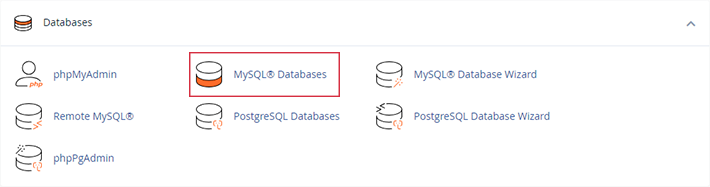
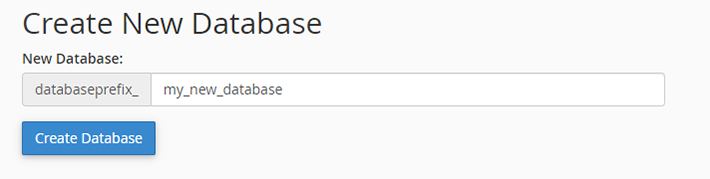
- Adding Database Users: Now, you need some caretakers for your database garden. Create a user and assign them to your database with the right privileges, all within the ‘MySQL Databases‘ section.
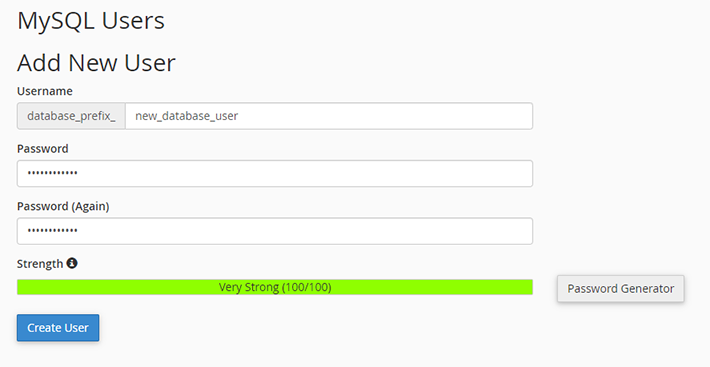
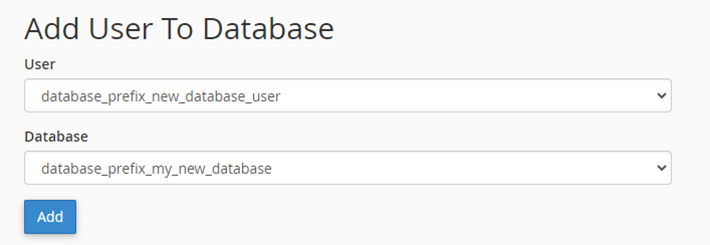
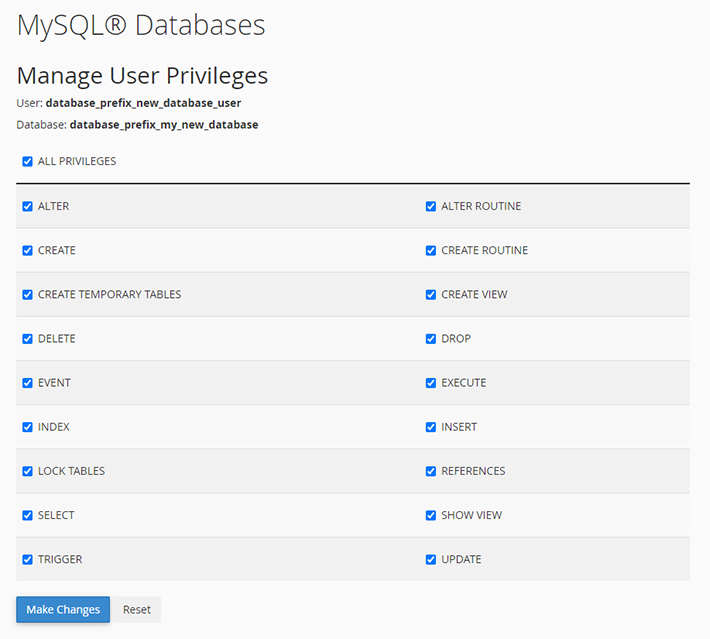
Linking PHP to Your Database
- Configuring Your Connection: In your PHP scripts, use the database name, username, and password you’ve set up to start chatting with your MySQL database. Remember, security is key, so use secure methods like prepared statements to keep out unwanted SQL intruders.
<?php
// Define database credentials
$servername = "localhost";
$username = "username_here";
$password = "password_here";
$dbname = "database_name_here";
// Create connection
$conn = new mysqli($servername, $username, $password, $dbname);
// Check connection
if ($conn->connect_error) {
die("Connection failed: " . $conn->connect_error);
}
echo "Connected successfully";
?>
Importing and Exporting: The Database Dance
- phpMyAdmin – Your Database Command Center: Access phpMyAdmin from cPanel to import an existing database or export your current one—perfect for backups or migrations.


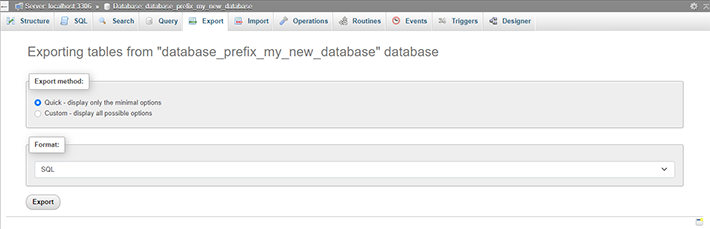
- Running SQL Queries: Use phpMyAdmin to execute SQL queries, a handy tool for database maintenance and troubleshooting.
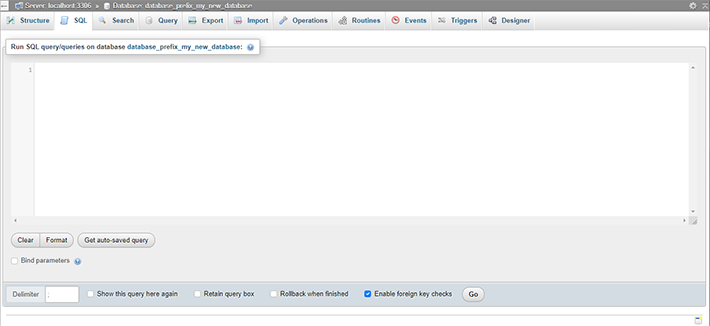
Database Management Best Practices
- Regular Backups: Like taking snapshots of precious memories. Regularly back up your database through cPanel for peace of mind.
- Optimize for Performance: Keep your database tables in tip-top shape with regular checks and optimizations using tools provided in phpMyAdmin.
- Lock Down Access: Keep your database secure by limiting access only to necessary users and updating passwords frequently.
Integrating Databases with PHP Applications
- For CMS platforms like WordPress or Joomla, or custom PHP apps, nail down your database details in their config files. Accuracy and security here are non-negotiable. Below is an example of the WordPress Config.
/** Database username */
define( 'DB_USER', 'username_here' );
/** Database password */
define( 'DB_PASSWORD', 'password_here' );
/** Database hostname */
define( 'DB_HOST', 'localhost' );
Database integration is a critical part of running a PHP website on a shared cPanel server. With cPanel’s MySQL Databases and phpMyAdmin at your disposal, you can create, manage, and integrate databases with ease. Stick to best practices for database management to ensure secure, efficient, and reliable data handling for your website.
Fortifying Your PHP Website: Security Measures on Shared Hosting
When it comes to your PHP website on a shared cPanel server, think of security as your digital armor. In an online world filled with cyber threats, fortifying your site is not just an option; it’s a necessity. While shared hosting does provide a basic security level, it’s crucial to go the extra mile to shield your PHP website.
Essential Security Practices for PHP Sites
- Regular Updates Are Key: Keep your PHP version and all your scripts or CMS (like WordPress or Joomla) up-to-date. These updates often pack vital security patches that shield you from known vulnerabilities.
- Lock Down Your PHP Settings: Dive into cPanel’s ‘MultiPHP INI Editor‘ to tweak your PHP settings for maximum security. Key adjustments include turning off
display_errorsin production, setting upopen_basedirrestrictions, and managing file uploads and execution times. - Permission Control: It’s like setting the right locks on your doors. Ensure that your files and directories are set with correct permissions—typically, directories at 755 and files at 644—to ward off security risks. You can do this by right clicking on a file or folder, selecting “Change Permissions”, selecting the appropriate boxes, and saving your settings.
Leveraging cPanel’s Security Arsenal
- SSL/TLS Manager: Deploy SSL certificates using cPanel’s SSL/TLS Manager. This ensures secure, encrypted connections (HTTPS) to your website.
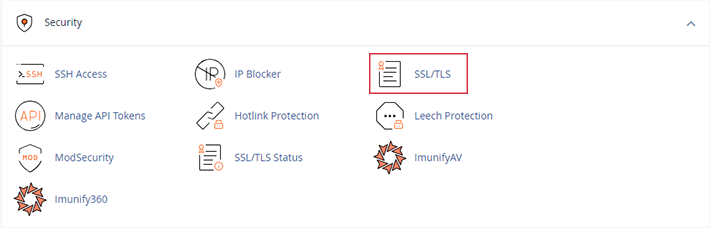
- Hotlink Protection: Keep your bandwidth to yourself by enabling cPanel’s Hotlink Protection.

- Block Unwanted Visitors: Use the IP Address Deny Manager in cPanel to keep troublesome IP addresses at bay.

Extra Layers of Security
- Strong Passwords Are a Must: Whether it’s cPanel, FTP accounts, or databases, pick passwords that are tough to crack.
- Backup Regularly: Think of backups as your safety net. Utilize cPanel’s backup features to keep your website data under a safety blanket.
- Security Plugins for CMS: If you’re using CMS like WordPress, consider adding security plugins for an added layer of defense.
Stay Vigilant
- Monitor with cPanel Metrics: Keep an eye on cPanel’s metrics and logs for any unusual activity that might signal security threats.
- Keep Informed: Stay on top of the latest in PHP website security. Knowledge is power, especially when it comes to protecting your digital space.
Security for your PHP website on a shared cPanel server is about combining regular updates, secure configurations, and the use of cPanel’s built-in security tools with additional protective measures. Regular monitoring and a proactive approach to security can dramatically reduce the risk of cyber threats and keep your website safe and sound.
Tuning Your PHP Website: Monitoring and Maximizing Performance
Ensuring your PHP website is not just running, but sprinting, is all about smart monitoring and savvy optimization. On shared hosting, there are a multitude of ways to keep tabs on your website’s health and tune it for peak performance. Let’s dive into how you can keep your site zipping along smoothly, ensuring your visitors get the best experience.
Keeping an Eye on Performance
- Use cPanel’s Tools: cPanel comes packed with tools like Awstats and Webalizer. These are your windows into your website’s world, offering insights into traffic patterns, resource usage, and visitor behavior.

- Page Speed Testing Tools: Tools like Google PageSpeed Insights or GTmetrix aren’t just helpful; they’re essential. They analyze your site’s speed and offer actionable tips for improvement.
Performance Optimization Strategies
- Streamlining Images and Content: Large images can slow your site to a crawl. Use image optimization tools to shrink file sizes without losing quality. Also, consider a Content Delivery Network (CDN) to serve up your static content more efficiently.
- Minimize HTTP Requests: Fewer requests mean faster load times. Combine CSS and JavaScript files and limit the use of external scripts and fonts.
- Caching is Key: Implement caching to reduce server load and speed up content delivery. cPanel’s built-in caching features or plugins for CMS like WordPress can be game-changers.
- Database Optimization: A streamlined database is a fast database. Use tools like phpMyAdmin in cPanel to keep your database tables lean and mean.
Handling Traffic Peaks
- Monitor Resource Usage: Keep an eye on your resource usage, especially during traffic surges. Remember, shared hosting has its limits.
- Consider an Upgrade: If your site is consistently hitting high traffic, it might be time to level up your hosting plan or move to a more robust option like VPS or a dedicated server.
Ongoing Maintenance and Updates
- Stay Updated: Keeping everything from your PHP version to your CMS and plugins up-to-date is crucial for both performance and security.
- Regular Reviews: Based on performance metrics and testing tools, continually refine and optimize your site for the best results.
Monitoring and optimizing your PHP website’s performance is about balancing the use of cPanel’s tools, external performance testing, and implementing smart optimizations. By actively managing your site’s health, you’re not just keeping it alive; you’re helping it thrive.
Navigating PHP Troubles: Effective Solutions for Common Issues
Sailing the seas of PHP hosting on a shared server can sometimes be choppy. Encountering issues is part of the journey, but fear not. With the right approach, these obstacles can be swiftly navigated. This section offers a compass to guide you through common PHP challenges and get your website sailing smoothly again.
Typical PHP Hurdles and How to Clear Them
- PHP Errors and Warnings: Like mysterious sea creatures, these can pop up unexpectedly. If you hit an error or warning, check the messages for clues. The ‘Error Log‘ in cPanel is your treasure map to uncover the source of the problem.

- White Screen of Death (WSOD): Often caused by PHP mishaps, this can be tackled by checking error logs. If you’ve recently updated themes or plugins, consider walking those changes back.
- Database Connection Troubles: If your site’s struggling to chat with its database, double-check your PHP configuration file’s credentials. Also, peek into cPanel to make sure the database server is up and running smoothly.
Pro Tips for Effective Troubleshooting
- .htaccess File: This file can be the culprit behind various issues. If you’ve recently tweaked it, try reverting those changes as a first step.
- Boost PHP Memory Limit: Sometimes, all your site needs is a bit more memory. Adjusting the PHP memory limit in cPanel’s ‘MultiPHP INI Editor‘ can often resolve issues, especially for growing sites.
- Enable PHP Error Reporting Temporarily: For a deeper dive into the problem, turn on PHP error reporting. Just remember to switch it off again once you’re done, especially on a live site.
Leveraging cPanel for Troubleshooting
- Backup Before Diving In: Before you start troubleshooting, use cPanel’s backup feature. It’s like having a lifeboat, ensuring you can restore your site if the waters get too rough.
- Softaculous for CMS Management: If you’re using a CMS, Softaculous in cPanel can be a lifesaver for managing, updating, or even restoring your CMS to a previous state.
When to Seek Professional Help
While cPanel offers a plethora of tools for self-troubleshooting, some issues can be tricky or beyond your current skill set. In such cases, don’t hesitate to reach out to our support team. They’re like the coast guard of hosting, ready to assist and often able to resolve issues swiftly.
Troubleshooting PHP issues on shared hosting is all about a systematic approach to identifying and resolving common problems. Utilize cPanel’s tools and logs, follow best practices in website management, and seek professional support when needed to ensure your PHP website runs like a well-oiled machine.
Conclusion: Embracing the Journey of PHP Hosting
We’ve navigated through the essential steps and insights for hosting a PHP website on a server. From harnessing the power of PHP in web development to selecting the perfect hosting environment, setting up your PHP environment, and beyond—every step is pivotal for your website’s success.
Hosting a PHP website is more than a task; it’s a continuous journey of learning, adapting, and enhancing. Whether you’re a beginner or a seasoned webmaster, this path is ripe with opportunities for growth and innovation.
We urge you to keep exploring, experimenting, and embracing the dynamic realm of PHP web hosting. By choosing the right hosting solutions, like those offered by HOSTAFRICA, and adhering to the best practices outlined in this guide, you’re well on your way to creating a PHP website that’s not only seamless and secure but also performs brilliantly. Here’s to happy hosting!