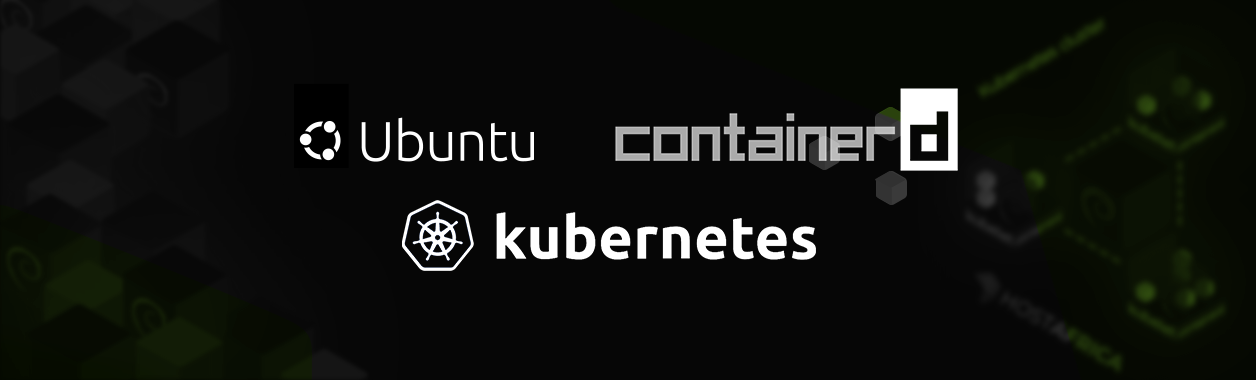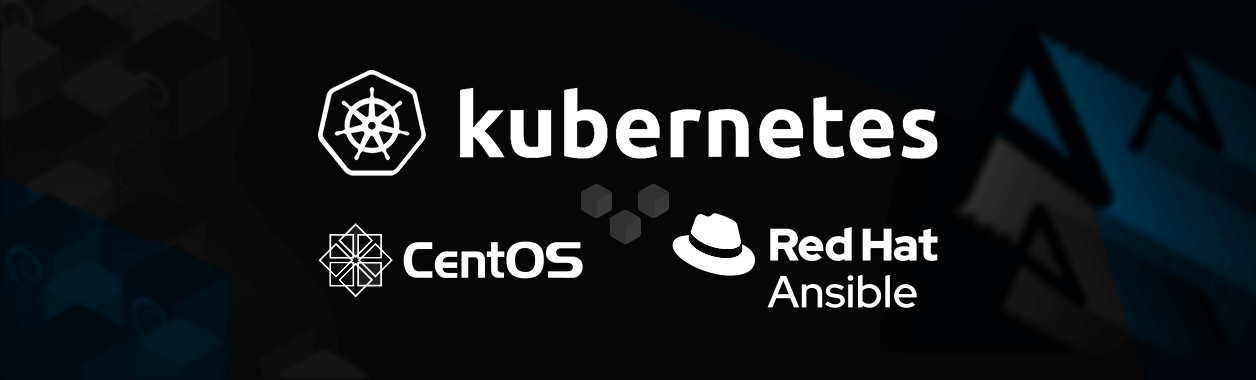
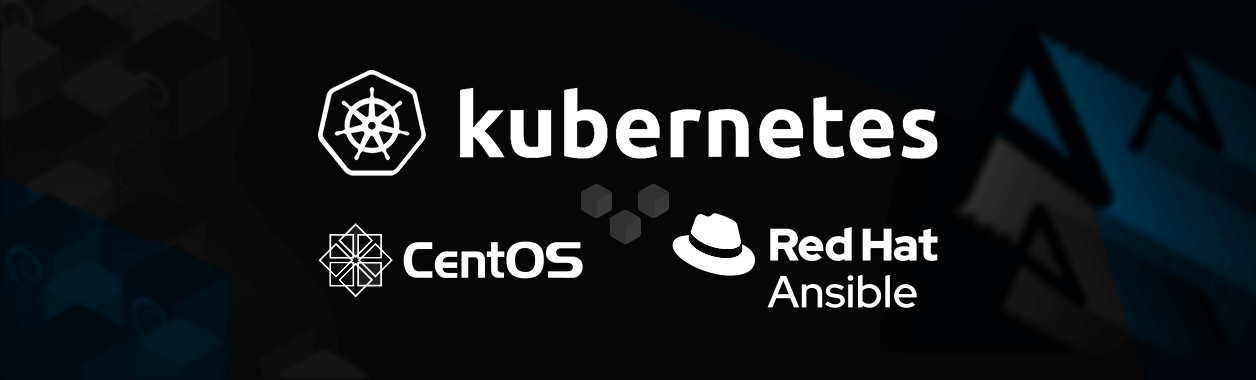
Automate Kubernetes with Ansible on CentOS Stream
In today’s fast-paced world, you need to have an automated way to deploy, install, and manage software across your infrastructure. Ansible is an easy-to-use tool built for this very purpose.
It’s automation software that allows users to provision hosts, configure environments, install packages, deploy applications, and perform many other administrative and management tasks.
In this article, we use Ansible playbooks to set up a Kubernetes cluster on CentOS Stream 8, with one master and one worker node. We will use three virtual machines (VMs) in total: two for the Kubernetes cluster, and one for the Ansible host.
What is Ansible?
Ansible is a powerful automation tool that helps reduce time spent manually configuring and executing recurring tasks as well as reduce the mistakes made when those tasks are often repeated.
Automation is achieved through playbooks. A playbook is simply a YAML file that contains the different steps to be performed on the target machine(s).
You can define a step to execute a command, copy a file from its source to destination, write something to a file, become a different user, and even complicated things like replacing a particular line in a file.
You can automate the deployment and installation of virtually anything with an Ansible playbook.
For example, if you want to deploy a containerized application using Ansible, you can define a playbook with the following steps:
- Install the pre-requisites for Docker.
- Install Docker.
- Fetch the application image from your local Docker repository.
- Set up the required firewall rules.
- Run the image after passing the required command-line arguments.
- Apply post-flight checks.
What is Kubernetes?
Kubernetes is a container orchestration software that allows users to set up a multi-container cluster using YAML configuration files.
A Kubernetes cluster can auto-restart containers, auto-scale, and auto-heal. It’s very much the lifeblood of modern cloud infrastructures.
A Kubernetes cluster is made up of at least one master and one worker node. In most production use-cases, there can be several masters and workers.

The master nodes manage scheduling, workload distribution, and the maintenance of the overall cluster state. For example, if a node/container goes down, it’s the master’s responsibility to bring up a replacement.
The worker nodes run the pods (groups of containers) that house user applications. The main components of a worker node are:
- kube-proxy: A network proxy that lets nodes and pods communicate.
- kubelet: The agent responsible for starting the pods, and maintaining their state and lifetime.
- Container Runtime: The software that allows containers to run on the operating system. Since
dockershimwas removed in Kubernetes version 1.24, it’s no longer recommended to use Docker as the container runtime. So, we will be using containerd in this guide. However, if you still want to use Docker, you can installcri-dockerd, which lets you run Docker with the Kubernetes Container Runtime Interface.
Step 1. Install Ansible
We will be using one CentOS Stream 8 VM as the Ansible host. On this VM, we will prepare our Ansible playbooks and then use them to set up the Kubernetes cluster on the other 2 VMs.
Let’s begin by installing Ansible on it:
Update your system.
sudo dnf –y update
Install the EPEL repo to get the latest Ansible. Then update the repository cache.
sudo dnf install epel-next-release
sudo dnf -y update
Finally, install Ansible.
sudo dnf -y install ansible
Step 2. Set up the Ansible playground
To let Ansible work its magic, it needs to connect to the other two servers without requiring a password. To allow this, we need to generate an SSH key pair on our Ansible VM and copy over the public key on both the cluster VMs. Follow these steps:
Add keys
Use the ssh-keygen utility to start generating the key pair.
Hit Enter when prompted to specify the location and passphrase. This will create the keys in the default directory with no passphrase.
Now, use the following command to copy the public key to both hosts, one by one. Make sure you replace each IP address with the correct one.
ssh-copy-id -i ~/.ssh/id_rsa.pub master@112.120.122.165
ssh-copy-id -i ~/.ssh/id_rsa.pub worker@112.120.122.163
Create a new directory on the Ansible host
mkdir kube && cd kube
Config hosts file
Create a new file named hosts:
vi hosts
Add cluster hosts information:
[masters] master ansible_host=102.130.122.113 ansible_user=root [workers] worker1 ansible_host=102.130.122.122 ansible_user=root
This should get our Ansible host all set up to communicate with the cluster VMs.
Verify connectivity
To verify that the connectivity is indeed up, use the following command:
ansible -i hosts all -m ping
Expect the following output:
worker1 | SUCCESS => {
"ansible_facts": {
"discovered_interpreter_python": "/usr/libexec/platform-python"
},
"changed": false,
"ping": "pong"
}
master | SUCCESS => {
"ansible_facts": {
"discovered_interpreter_python": "/usr/libexec/platform-python"
},
"changed": false,
"ping": "pong"
}
Step 3. Create a Kube user with Ansible
The next step is to create a user for Kubernetes with sudo privileges. It’s convenient to just use the root user but it’s not recommended from a security standpoint.
Create new playbook
Let’s create a small playbook to create the user and give it sudo privileges:
Create a new playbook file named create-users.yml
vi create-users.yml
Add the following content to the file and save:
- hosts: 'workers, masters'
become: yes
tasks:
- name: make a new user named kube
user: name=kube append=yes state=present createhome=yes shell=/bin/bash
- name: give the new user privileges to run sudo without requiring a password
lineinfile:
dest: /etc/sudoers
line: 'kube ALL=(ALL) NOPASSWD: ALL'
validate: 'visudo -cf %s'
- name: add authorized key for the new user
authorized_key: user=kube key="{{item}}"
with_file:
- ~/.ssh/id_rsa.pub
Indentation is very important, make sure it looks like this:

Explanation: At the start of our playbook, we specify the hosts, which include workers and masters, the two host categories we defined in our hosts file. Then we add the three tasks. The text following the name identifiers describes what is being done in a particular step/task of the playbook.
Execute playbook
Now let’s execute our first playbook using this command:
ansible-playbook -i hosts create-users.yml
Expect an output similar to the following (ssh keys redacted):
PLAY [workers, masters] *************************************************************************************************************** TASK [Gathering Facts] *************************************************************************************************************** ok: [worker1] ok: [master] TASK [make a new user named kube] *************************************************************************************************************** changed: [worker1] changed: [master] TASK [give the new user privileges to run sudo without requiring a password] *************************************************************************************************************** changed: [master] changed: [worker1] TASK [add authorized key for the new user] *************************************************************************************************************** changed: [worker1] => (item=ssh-rsa*****redacted****) changed: [master] => (item=ssh-rsa****redacted****) PLAY RECAP *************************************************************************************************************** master : ok=4 changed=3 unreachable=0 failed=0 skipped=0 rescued=0 ignored=0 worker1 : ok=4 changed=3 unreachable=0 failed=0 skipped=0 rescued=0 ignored=0
Step 4. Install Kubernetes using Ansible
Let’s install Kubernetes by setting up another Ansible playbook.
Create new playbook
Create a new playbook file named install-kube.yml
vi install-kube.yml
- Paste the following lines to the file,
- replace
remote-userwith your own username, - save.
---
- hosts: "masters, workers"
remote_user: hostafrica
become: yes
become_method: sudo
become_user: root
gather_facts: yes
connection: ssh
tasks:
- name: Creating a configuration file for containerd, our container runtime
file:
path: "/etc/modules-load.d/containerd.conf"
state: "touch"
- name: setting up pre-requisites for containerd
blockinfile:
path: "/etc/modules-load.d/containerd.conf"
block: |
overlay
br_netfilter
- name: loading required modules
shell: |
sudo modprobe overlay
sudo modprobe br_netfilter
- name: adding required settings for containerd
blockinfile:
path: "/etc/sysctl.d/99-kubernetes-cri.conf"
block: |
net.bridge.bridge-nf-call-iptables = 1
net.ipv4.ip_forward = 1
net.bridge.bridge-nf-call-ip6tables = 1
- name: configuring network settings for Kube
file:
path: "/etc/sysctl.d/99-kubernetes-cri.conf"
state: "touch"
- name: make settings applicable without restart
command: sudo sysctl --system
- name: installing containerd and settings its config. restart as well.
shell: |
sudo dnf install -y containerd
sudo mkdir -p /etc/containerd
sudo containerd config default | sudo tee /etc/containerd/config.toml
sudo systemctl restart containerd
- name: Create a kube repo file
file:
path: "/etc/yum.repos.d/kubernetes.repo"
state: "touch"
- name: write repo information in kube repo file
blockinfile:
path: "/etc/yum.repos.d/kubernetes.repo"
block: |
[kubernetes]
name=Kubernetes
baseurl=https://packages.cloud.google.com/yum/repos/kubernetes-el7-x86_64
enabled=1
gpgcheck=1
repo_gpgcheck=1
gpgkey=https://packages.cloud.google.com/yum/doc/yum-key.gpg https://packages.cloud.google.com/yum/doc/rpm-package-key.gpg
- name: install kubernetes
shell: |
sudo dnf install -y kubelet kubeadm kubectl
- name: disabling swap as it’s required for kubelet
shell: |
sudo swapoff -a
sudo sed -i '/ swap / s/^\(.*\)$/#\1/g' /etc/fstab
Indentation is very important, make sure it looks like this:


Explanation: Read the text after the name identifiers in the playbook to know what’s being done in the different steps of the playbook
Execute playbook
Execute the playbook to install Kubernetes on both VMs.
ansible-playbook -i hosts install-kube.yml
Since there are a lot of steps in this playbook, it may take some minutes to finish. Make sure you see the following lines at the end of your output:
PLAY RECAP ***************************************************************************************************************** master : ok=12 changed=11 unreachable=0 failed=0 skipped=0 rescued=0 ignored=0 worker1 : ok=12 changed=11 unreachable=0 failed=0 skipped=0 rescued=0 ignored=0
Step 5. Spawn cluster and set up master node
At this stage, we should have all the required Kubernetes packages installed and settings done on our VMs.
Let’s whip up another playbook to set up our master node.
Create new playbook
Create a new playbook file named master-setup.yml
vi master-setup.yml
Paste the following lines to the file and save.
- hosts: masters
become: yes
tasks:
- name: start the cluster
shell: kubeadm init --pod-network-cidr=10.244.0.0/16
args:
chdir: $HOME
async: 60
poll: 60
- name: create a new directory to hold kube conf
become: yes
become_user: kube
file:
path: $HOME/.kube
state: directory
mode: 0755
- name: copy configuration file to the newly created dir
copy:
src: /etc/kubernetes/admin.conf
dest: /home/kube/.kube/config
remote_src: yes
owner: kube
- name: set kubeconfig file permissions
file:
path: /home/kube/.kube/config
owner: "{{ ansible_effective_user_id }}"
group: "{{ ansible_effective_group_id }}"
- name: Apply a calico manifset to init the pod network
become: yes
become_user: kube
shell: kubectl apply -f https://docs.projectcalico.org/manifests/calico.yaml
args:
chdir: $HOME
- name: Get the join command to be used by the worker
become: yes
become_user: kube
shell: kubeadm token create --print-join-command
register: kube_join_command
- name: Save the join command to a local file
become: yes
local_action: copy content="{{ kube_join_command.stdout_lines[0] }}" dest="/etc/kube_join_command" mode=0777
Indentation is very important, make sure it looks like this:

Explanation: Read the text after the name identifiers in the playbook to know what’s being done in the different steps of the playbook.
Execute playbook
ansible-playbook -i hosts master-setup.yml
This playbook will only run on the master node. Expect the following lines at the end of the output:
PLAY RECAP **********************************************************************************************************master : ok=8 changed=7 unreachable=0 failed=0 skipped=0 rescued=0 ignored=0
Now, on your master node, run
kubectl get nodes
Output NAME STATUS ROLES AGE VERSION master-node Ready control-plane 7m9s v1.24.1
This shows that everything worked smoothly till now!
Step 6. Add worker node
The last step of this guide will make the worker node join the cluster. We will once again use a playbook to do so.
Create new playbook
Create a new playbook file named worker-setup.yml
vi worker-setup.yml
Paste the following lines to the file and save.
- hosts: workers
become: yes
gather_facts: yes
tasks:
- name: Fetch the join command we wrote to a file in previous step and move it to the worker node.
become: yes
copy:
src: /etc/kube_join_command
dest: /etc/kube_join_command
mode: 0777
- name: Join the Worker node to the cluster.
become: yes
command: sh /etc/kube_join_command
Indentation is very important, make sure it looks like this:
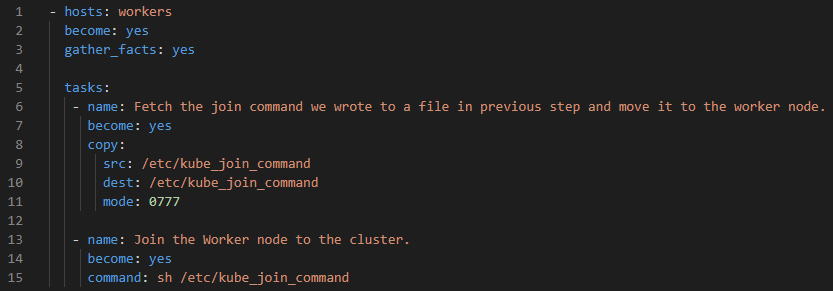
Explanation: Read the text after the name identifiers in the playbook to know what’s being done in the different steps of the playbook.
Execute playbook.
ansible-playbook -i hosts worker-setup.yml
Expect the following output:
PLAY [workers] *************************************************************************************************************** TASK [Gathering Facts] *************************************************************************************************************** ok: [worker1] TASK [Fetch the join command we wrote to a file in previous step and move it to the worker node.] *********************************************************************************************changed: [worker1] TASK [Join the Worker node to the cluster.] *************************************************************************************************************** changed: [worker1] PLAY RECAP *******************************************************************************************************worker1 : ok=3 changed=2 unreachable=0 failed=0 skipped=0 rescued=0 ignored=0
…and that’s it! Once the final playbook has run, our two-node Kubernetes cluster is up and running.
We can verify this by looking at the output of the kubectl get nodes command again.
NAME STATUS ROLES AGE VERSION master-node Ready control-plane 110s v1.24.1 worker-node Ready <none> 23s v1.24.1