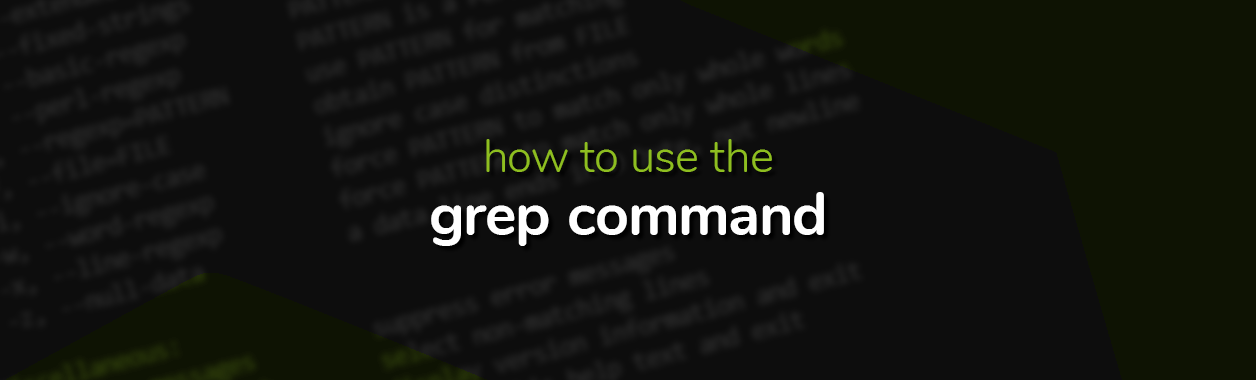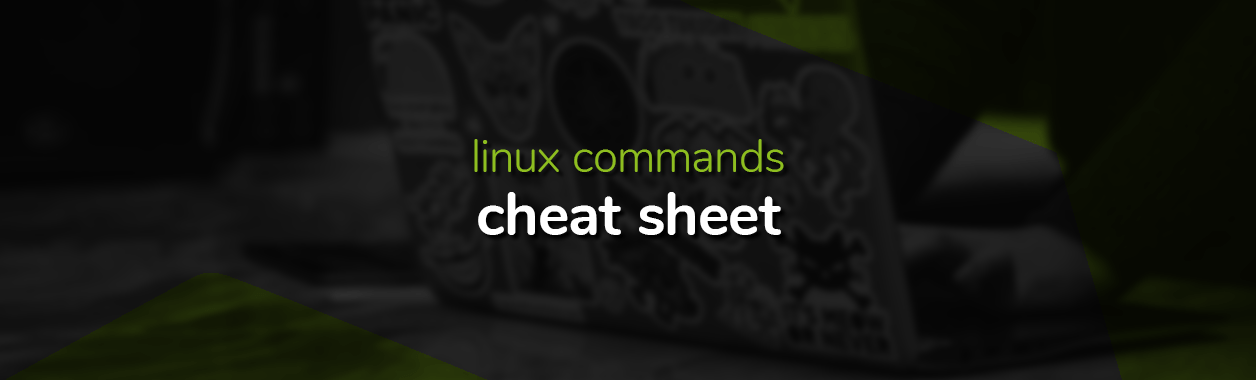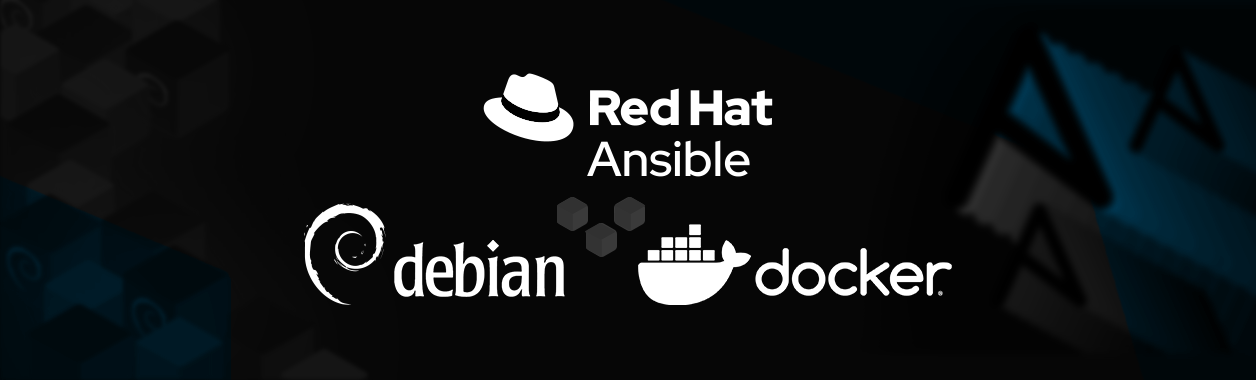
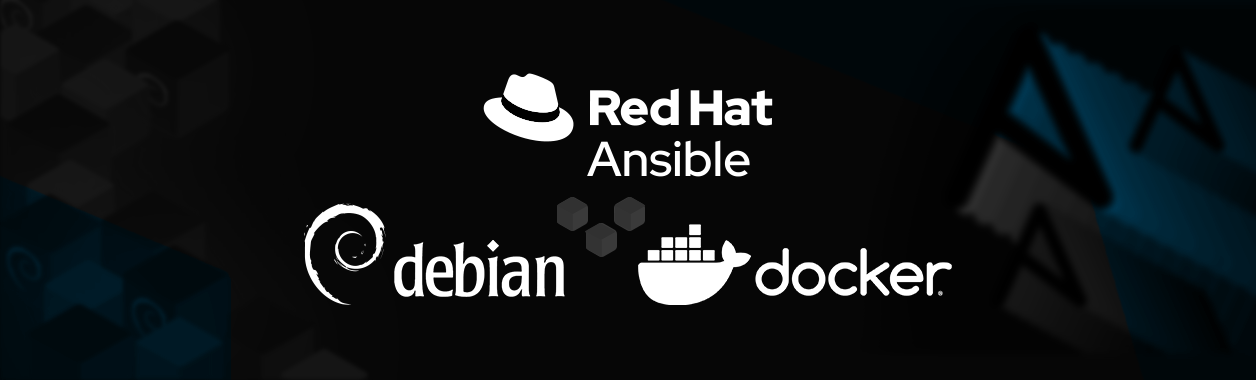
How To Use Ansible to Deploy Docker Containers on Debian 11
The only efficient way to manage and configure modern application environments is via automation. Ansible is an automation tool that uses YAML scripts to configure servers, install prerequisites, deploy applications, and orchestrate even complicated IT processes, like rolling upgrades and continuous deployments.
In the following article, we’ll install Ansible on a Debian 11 machine, and then create an Ansible playbook to install and run Docker containers. Let’s begin!
How to use Ansible
At the heart of all Ansible configurations are playbooks. An Ansible playbook is a collection of YAML scripts, which declare configurations, and define a set of steps to be executed, on one or more machines, in a certain order.
A playbook defines execution plans/processes via plays. Each play executes a task, which contributes to the overall goal of the playbook. For example, if we create a playbook for the installation of a web server, we can define different plays to:
- Install the latest version of the web server.
- Install the latest version of the database.
- Fetch application code from the GIT repository, and put it in the right place.
- Run any pre-flight checks.
- Start the web server.
1. Install Ansible
Let’s get started by installing Ansible on our Debian 11 machine. Follow these steps:
- Install the prerequisites:
sudo apt-get install gnupg2 curl
- As the Ansible package is not available in the default repository, we’ll have to add the Ansible repository to fetch and install it. Add the following line to your /etc/apt/sources.list file:
deb http://ppa.launchpad.net/ansible/ansible/ubuntu focal main
- Now, add the GPG key:
apt-key adv --keyserver keyserver.ubuntu.com --recv-keys 93C4A3FD7BB9C367
- Run
updateto fetch the latest list of available packages:
sudo apt-get update
- Now we’re ready to install the Ansible package:
sudo apt-get install ansible
To verify the installation, use the following command:
ansible --version
You should get an output like this:
ansible [core 2.12.2]
config file = /etc/ansible/ansible.cfg
configured module search path = ['/root/.ansible/plugins/modules', '/usr/share/ansible/plugins/modules']
ansible python module location = /usr/lib/python3/dist-packages/ansible
ansible collection location = /root/.ansible/collections:/usr/share/ansible/collections
executable location = /usr/bin/ansible
python version = 3.9.2 (default, Feb 28 2021, 17:03:44) [GCC 10.2.1 20210110]
jinja version = 2.11.3
libyaml = True
2. Create an Ansible playbook
Now that we’ve installed Ansible on our system, we’re ready to create our first playbook. Follow these steps:
- Make a new directory for the playbook files:
mkdir ansible
mkdir ansible/vars
- Create a new file named
default.ymlin theansible/varssub-directory, and add the following lines to it:
--- no_containers: 3 container_name: test container_image: debian command_to_run: sleep 1h
We will be referencing the above variables in our playbook:
- The
no_containerswill be the number of containers we create, container_nameindicates the name of the containers,container_imagespecifies the image to use for the containers, andcommand_to_runis the command we will be running on the containers.- Since this just an exercise, we will be asking our containers to simply sleep for 1 hour, and do nothing.
- Create a new file named
playbook.ymlinside theansibledirectory, and add the following lines to it:
---
- hosts: localhost
become: true
vars_files:
- vars/default.yml
tasks:
- name: Install pre-reqs for Docker and Ansible
apt: name={{ item }} state=latest update_cache=yes
loop: [ 'apt-transport-https', 'ca-certificates', 'curl', 'software-properties-common', 'python3-pip', 'virtualenv', 'python3-setuptools']
- name: Add the GPG key for Docker
shell: 'curl -fsSL https://download.docker.com/linux/debian/gpg | gpg --dearmor -o /usr/share/keyrings/docker-archive-keyring.gpg'
- name: Add the repository to fetch the docker package
shell: 'echo "deb [arch=amd64 signed-by=/usr/share/keyrings/docker-archive-keyring.gpg] https://download.docker.com/linux/debian bullseye stable" | tee /etc/apt/sources.list.d/docker.list'
- name: Update source list and then install docker
apt: update_cache=yes name=docker-ce state=latest
- name: Install the Docker module for Python, required by ansible
pip:
name: docker
- name: Pull the official Debian image using the container_image variable. This image will be used in next step.
docker_image:
name: "{{ container_image }}"
source: pull
- name: Creates 3 containers, using the variables we defined in the vars file
docker_container:
name: "{{ container_name }}{{ item }}"
image: "{{ container_image }}"
command: "{{ command_to_run }}"
state: present
with_sequence: count={{ no_containers }}
The above file is our entire playbook to:
- install Docker,
- pull the Debian image from Docker Hub,
- and then run three containers, using the variables defined in the
ansible/varsfile.
All the name identifiers in the file indicate the purpose of various tasks.
3. Run the Ansible playbook
At this point, we’re ready to run our playbook, and have it install Docker.
Execute the following command:
ansible-playbook playbook.yml -l localhost -u username
For a successful execution of the playbook, you should get an output similar to the following:
PLAY [localhost] ************************************************************************************************************************************************************************************************************ TASK [Gathering Facts] ******************************************************************************************************************************************************************************************************ok: [localhost] TASK [Install pre-reqs for Docker and Ansible] ******************************************************************************************************************************************************************************ok: [localhost] => (item=apt-transport-https) ok: [localhost] => (item=ca-certificates) ok: [localhost] => (item=curl) ok: [localhost] => (item=software-properties-common) changed: [localhost] => (item=python3-pip) changed: [localhost] => (item=virtualenv) ok: [localhost] => (item=python3-setuptools) TASK [Add the GPG key for Docker] *******************************************************************************************************************************************************************************************changed: [localhost] TASK [Add the repository to fetch the docker package] ***********************************************************************************************************************************************************************changed: [localhost] TASK [Update source list and then install docker] ***************************************************************************************************************************************************************************ok: [localhost] TASK [Install the Docker module for Python, required by ansible] ************************************************************************************************************************************************************changed: [localhost] TASK [Pull the official Debian image using the container_image variable. This image will be used in next step.] *************************************************************************************************************changed: [localhost] TASK [Creates 3 containers, using the variables we defined in the vars file] ************************************************************************************************************************************************changed: [localhost] => (item=1) changed: [localhost] => (item=2) changed: [localhost] => (item=3) PLAY RECAP ******************************************************************************************************************************************************************************************************************localhost : ok=8 changed=6 unreachable=0 failed=0 skipped=0 rescued=0 ignored=0
Use the following command to verify that 3 new containers were indeed spawned:
docker container ls –a
The following output should appear:
CONTAINER ID IMAGE COMMAND CREATED STATUS PORTS NAMES de396ecc826e debian "sleep 1h" 2 minutes ago Created test3 db93b9a007bd debian "sleep 1h" 2 minutes ago Created test2 94a5379ef49a debian "sleep 1h" 2 minutes ago Created test1
That sums up this guide to set up Docker containers using an Ansible playbook.
To learn more, you may refer to the extensive documentation, available on the official Ansible website.