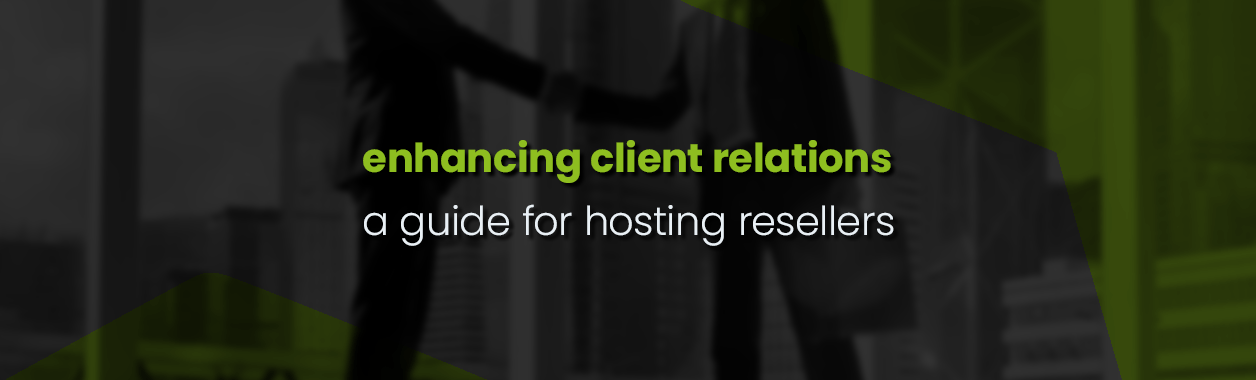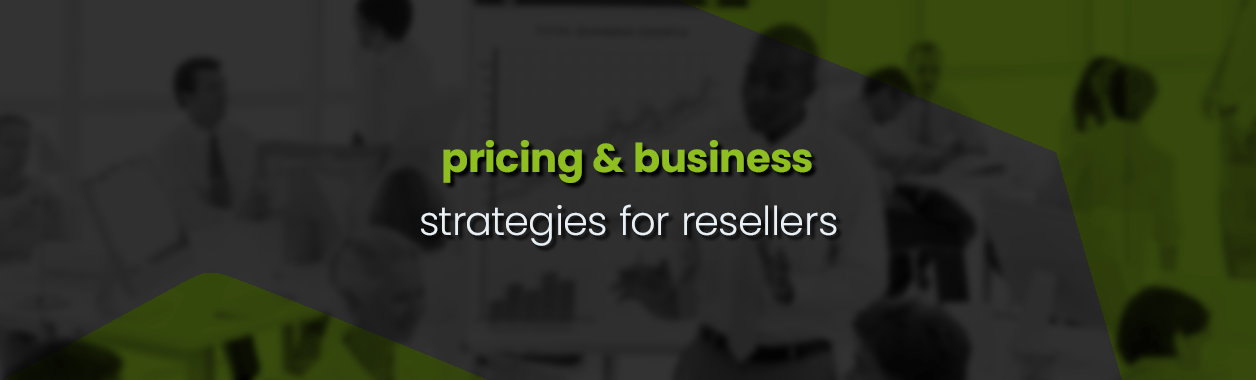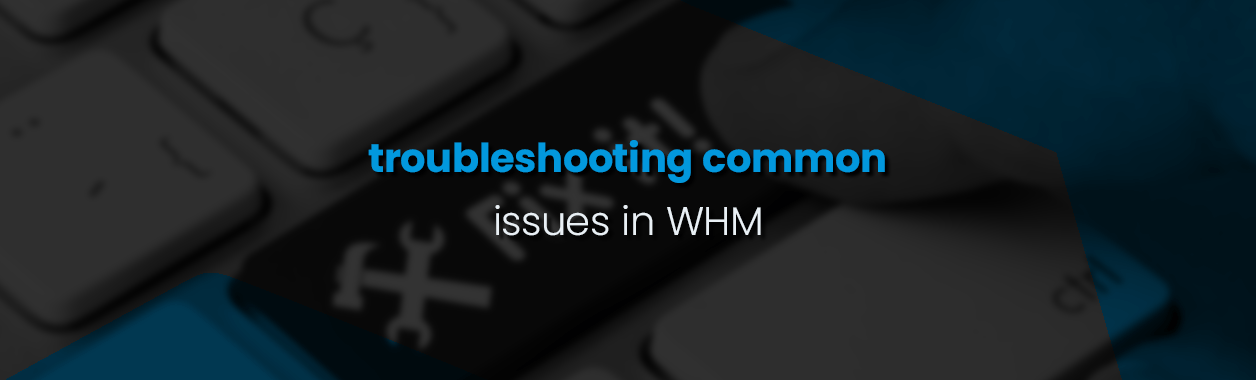Setting Up Hosting Packages in WHM for Resellers: A Comprehensive Guide
For Resellers in the web hosting industry, creating unique and tailored hosting packages is essential for attracting a diverse clientele. While you might not have root access, WHM provides all the tools you need to define and manage hosting packages effectively.
This guide walks you through the steps to set up hosting packages and offers tips to make them appealing for potential clients.
Step 1: Create a Package
- Log in to your Reseller WHM account. The URL will typically look something like
https://yourdomain.com:2087, where ‘yourdomain.com‘ is your actual domain name. - After logging in, find the ‘Packages‘ section in the left-hand menu.
- Click on ‘Add a Package‘ to initiate the process of defining a new hosting package.

Step 2: Define Your Package Resources
While defining the resources of a hosting package in WHM, you’re provided with a comprehensive list of attributes that can be set for each package. Here’s a breakdown of each option:
Disk Space Quota (MB): This represents the amount of disk space allocated for the package. In the example below, it’s set to 10,240 MB (which is 10 GB).
- Monthly Bandwidth Limit (MB): This determines the amount of data transfer allowed for websites under this package. In the example it’s set to 1,048,576 MB (or 1 TB).
- Max FTP Accounts: Designates the maximum number of FTP (File Transfer Protocol) accounts that can be created. The package can either have a specified number or offer unlimited FTP accounts.
- Max Email Accounts: Sets the limit for the number of email accounts that can be created under this package. It can be set to a finite number or unlimited.
- Max Mailing Lists: Represents the number of mailing lists that can be created. This can also be set to unlimited.
- Max SQL Databases: Indicates the maximum number of SQL databases a client can have under this package.
- Max Sub Domains: Specifies the limit on the number of sub-domains that can be created.
- Max Parked Domains: Parked domains are additional domains that point to the same content as the main domain. This setting dictates the number of such domains allowed.
Max Addon Domains: Addon domains allow clients to host multiple websites with separate domains on a single account. This setting designates how many addon domains are permitted.
Max Passenger Applications: Passenger is a web server and application server. This setting determines how many passenger apps (such as Ruby on Rails, Node.js and Python) a client can run.
Maximum Hourly Email by Domain Relayed: This places a cap on the number of emails a domain can send out within an hour. It helps in preventing spam or misuse.
Maximum percentage of failed or deferred messages a domain may send per hour: To combat email abuse, this setting limits the percentage of failed or deferred emails a domain can send in an hour. In the provided example, it’s set to 100%.
Max Quota per Email Address (MB): This sets the storage limit for individual email accounts. In the example below, it’s set to 1,024 MB (or 1 GB), but can also be set to unlimited.
Max Team Users: Dictates the number of team users that can be added, which is 7 in the provided instance.
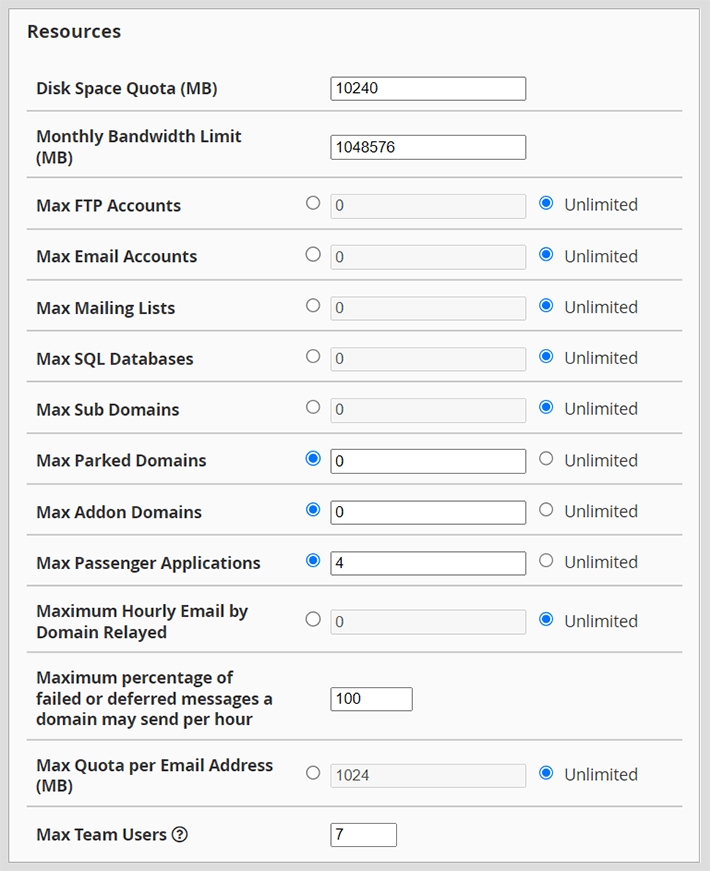
When defining a hosting package, the ideal settings for these resources would vary based on your target audience and the kind of websites or applications they’re likely to host. Ensure that you strike a balance between offering attractive resources and maintaining server health and performance.
Step 3: Configure Other Settings
Options:
- Dedicated IP: If checked, this allows the assignment of a dedicated IP address to the cPanel account. Dedicated IPs can be essential for certain SSL certificates and for other specialised tasks.
- Shell Access: This permits the user to have SSH (Secure Shell) access to the server. SSH is a secure method to remotely access the server command line. However, granting this can be a security concern, so it’s often reserved for advanced users or those with specific needs.
- CGI Access: When this option is enabled, the user will be allowed to execute CGI (Common Gateway Interface) scripts. CGI scripts are a way for web servers to interface with external content-generating programs.
- Digest Authentication at account creation: Enabling this provides additional security during account creation by requiring a more secure authentication method.
cPanel Theme: This dropdown lets you select the theme or appearance for the cPanel interface. Different themes might offer slightly different layouts or aesthetics. “Jupiter” is the selected theme in this case, but other themes might be available depending on the server setup.
Feature List: Feature lists in WHM define which cPanel features are available to users. By default, a list is provided, but custom lists can be created to offer specialised sets of features.
Locale: This dropdown lets you select the preferred language for the cPanel interface. It’s set to ‘English‘ by default. However, cPanel supports multiple languages, allowing users to work in their preferred language for better accessibility.

Step 4: Assigning Packages to Clients
- Once you’ve entered all the necessary information, click on ‘Add‘ to save the package. You can now assign this package to your clients.
- To assign your new package to a cPanel account, navigate to ‘List Accounts‘ in WHM.
- From here, you can assign the package to new cPanel accounts you create for your clients or modify existing accounts to use the new package.
Tips to Enhance Hosting Packages for Resellers
Understand Your Market: Identify the needs of your target clientele. Are they small businesses, bloggers, developers, or large enterprises?
Balance Resources: Ensure the packages you offer provide enough resources (like bandwidth and storage) to meet the needs of your clients without overcommitting.
Offer Essential Features: Include features that add value, such as SSL certificates, one-click app installers, or daily backups.
Transparent Pricing: Ensure your pricing is clear, competitive, and offers good value for the services provided.
Provide Excellent Support: Offering support, even if it’s through ticketing or email, can be a major selling point.
Regularly Review and Update: Technology and client needs evolve. Periodically review and update your packages to stay competitive and relevant.
Conclusion
For Resellers, WHM offers a powerful platform to customise and manage hosting packages. By understanding your clients’ needs and continually refining your offerings, you can build a successful reselling business.
Remember, it’s not just about the resources but also about the value and trust you offer to your clients.