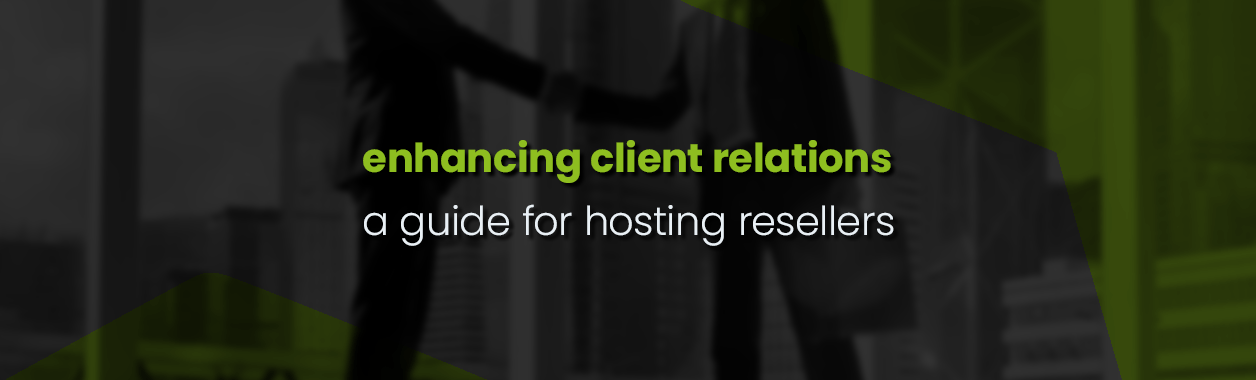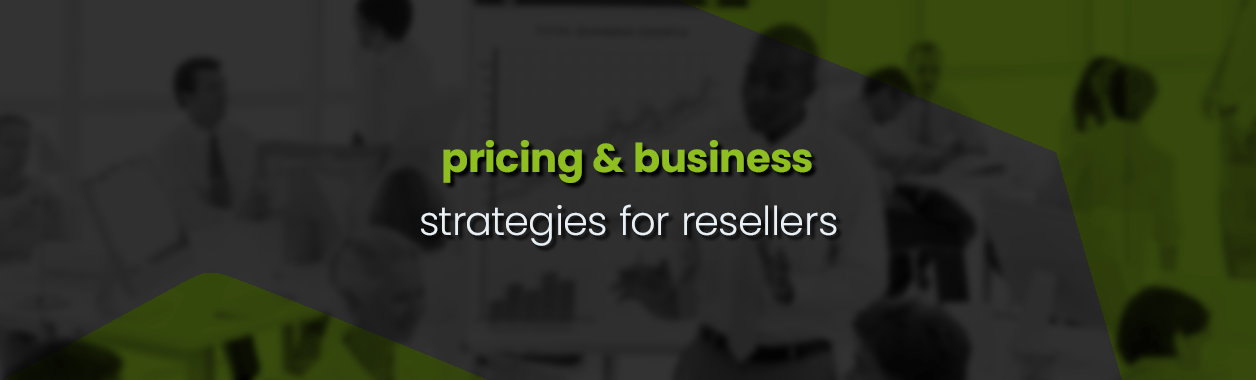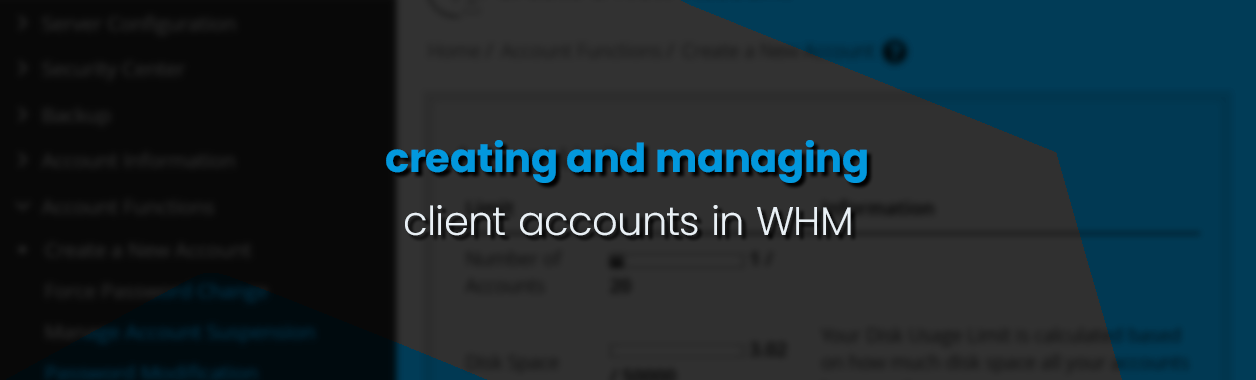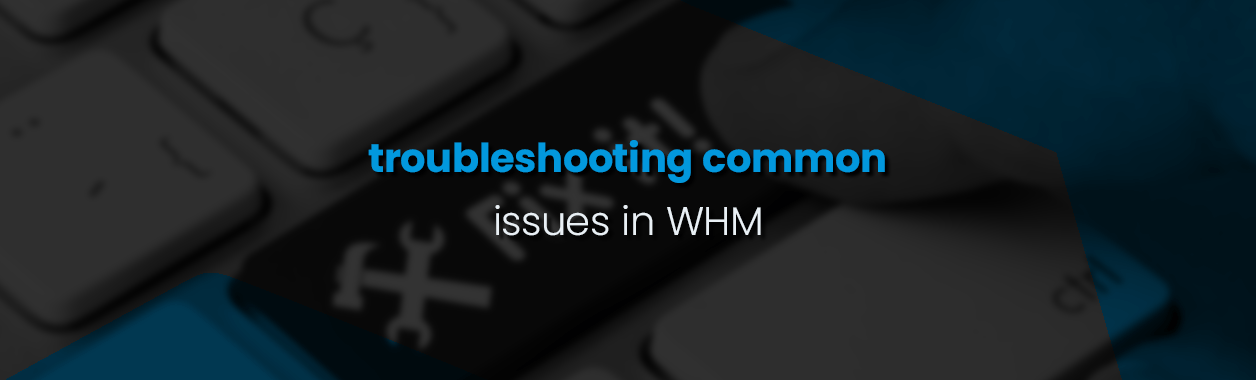
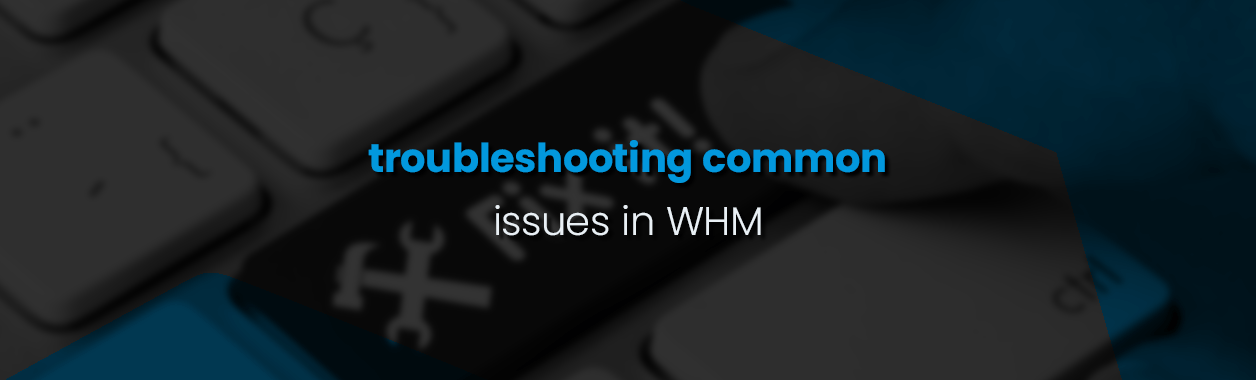
Handling Common Issues and Troubleshooting in WHM
In the ever-evolving landscape of web hosting, WHM (Web Host Manager) emerges as a pivotal tool, granting extensive control over server management and account configuration. This powerful platform, while offering vast capabilities, is not without its complexities. Resellers, in particular, may often find themselves navigating various challenges.
Mastering the art of troubleshooting common issues in WHM is essential for ensuring smooth operations, enhancing client satisfaction, and upholding the stability of the system.
This article explores effective strategies for tackling some of the most common problems encountered in WHM, providing step-by-step solutions to assist resellers in swiftly addressing and resolving these issues.
Email Delivery Issues:
Problem: Clients might report issues such as bounced emails, failed delivery attempts, or emails landing in the spam folder.
Solution:
- Check Email Logs:
- Start by checking the email logs in WHM. These logs can provide clues about the nature of the problem, such as whether emails are bouncing or being rejected.
- Verify IP Reputation:
- Use online tools to check the reputation of your mail server’s IP address. A poor reputation can lead to emails being flagged as spam or outright rejected.
- Inspect SPF Records:
- Ensure that the Sender Policy Framework (SPF) records for your domain are correctly set up. SPF records are DNS records that specify which mail servers are permitted to send email on behalf of your domain.
- Use Email Deliverability in WHM:
- WHM’s Email Deliverability feature can help identify and fix common problems with email configuration.
- It checks for issues with SPF records, DKIM (DomainKeys Identified Mail), and DMARC (Domain-based Message Authentication, Reporting, and Conformance) settings.
- Follow the suggested fixes in the Email Deliverability interface to correct any identified issues.
- Check Blacklists:
- Utilize online blacklist checker tools to see if your mail server’s IP address is listed on any email blacklists.
- If your IP is blacklisted, follow the specific blacklist’s procedure for removal. This often involves submitting a delist request and ensuring that the issue causing the listing (like spam) is resolved.
- Review Email Content and Practices:
- Sometimes, the problem might be with the content of the emails or email-sending practices that trigger spam filters.
- Review the content for common spam triggers (like certain words or formatting) and ensure you’re following best practices for email sending.
- Consult Hosting Provider or Technical Support:
- If you’ve gone through these steps and the issue persists, it’s a good idea to contact our technical support.
Remember, email delivery issues can arise from a combination of factors, so it’s important to systematically go through these steps to identify and resolve the specific issues affecting your email deliverability.
Domain Names Not Resolving:
Problem: Newly registered domains or added subdomains may not lead to the intended site.
Solution:
- Verify DNS Settings:
- Ensure that the DNS settings for the domain are correctly configured. This includes checking that the domain’s nameservers are pointing to the correct server.
- If you’ve recently changed these settings, keep in mind it can take up to 48 hours for changes to propagate across the internet.
- Check Propagation Status:
- Use online tools to check the propagation status of your domain. These tools can tell you whether your domain’s DNS settings have been updated globally or if there are regions where the old settings are still in effect.
- Use WHM’s DNS Functions:
- Access the “DNS Functions” in WHM to review and manage DNS settings for your domains.
- Check if the zone files for the domain are correctly configured. Zone files contain information about domain names and translate domain names into IP addresses.
- Review A and CNAME Records:
- Ensure that the A record (which points your domain to an IP address) and CNAME records (used for subdomains) are set up correctly.
- Mistakes in these records are common reasons for domains not resolving correctly.
- Check for Typos:
- Simple typos in domain names or DNS records can cause issues. Double-check for any spelling errors in the domain name and DNS configurations.
- Look for Server Issues:
- Ensure that your web hosting server is running correctly. If the server is down, the domain won’t resolve.
- Seek Technical Support:
- If you’ve checked all the above and still face issues, it might be time to seek technical support.
By following these steps, you should be able to identify and resolve most issues related to domain names not resolving in WHM.
Overuse of Resources:
Problem: Sites may consume more resources than allocated, affecting server performance.
Solution:
- Identify the Resource-Heavy Account:
- Navigate to WHM and go to the “Account Information” section.
- Use the “View Resource Usage” feature to identify which account or website is using excessive resources. This feature provides detailed information on resource usage, such as CPU, memory, and disk space.
- Analyze Resource Usage Details:
- Look at the detailed breakdown of the resources being overused. It could be due to high CPU usage, excessive RAM consumption, or disk space issues.
- Understanding the specific type of resource that is being overused can help in formulating an appropriate solution.
- Review the Website’s Components:
- Check the components of the website on the resource-heavy account. This includes reviewing scripts, applications, and databases.
- Look for inefficient scripts, large databases, or unoptimized content that could be consuming excessive resources.
- Optimize Website Performance:
- Suggest or implement optimizations such as compressing images, caching content, optimizing database queries, and using content delivery networks (CDNs).
- For WordPress sites, consider disabling or replacing resource-intensive plugins and themes.
- Update Resource Allocation (If Applicable):
- If the resource overuse is due to legitimate growth or increased traffic, consider updating the resource allocation for the account.
- This can be done by upgrading the account to a higher-tier plan with more resources.
- Set Resource Limits:
- Use WHM’s features to set limits on resource usage per account to prevent a single account from overusing resources and affecting other users on the server.
- Communicate with the Client:
- Inform the client about the overuse of resources. Provide them with the options available, including optimizing their site or upgrading their hosting plan.
- Monitor After Changes:
- After making changes or optimizations, continue to monitor the resource usage to ensure that the issue is resolved.
By following these steps, you can effectively manage and resolve issues related to the overuse of resources in WHM, ensuring stable server performance and optimal operation of hosted sites.
SSL/TLS Problems:
Problem: Security warnings pop up when trying to access websites.
Solution:
- Check SSL Certificate Status:
- Go to WHM and navigate to the “SSL/TLS” section.
- Use the “Manage AutoSSL” feature to check the SSL certificate status for the domain in question. This tool will show you whether the domain has a valid SSL certificate and if it’s properly installed.
- Examine Certificate Details:
- If there is an SSL certificate installed, examine its details such as the issuing authority, expiration date, and the domains covered by the certificate.
- Look for any discrepancies or errors, like incorrect domain names or expired certificates.
- Renew or Reinstall SSL Certificate:
- If the SSL certificate is expired or invalid, renew it or install a new one. AutoSSL can automate this process for domains hosted on your server.
- If there are issues with the current certificate, consider reinstalling it. Sometimes, reissuing the certificate resolves configuration issues.
- Check CAA Records:
- The Certificate Authority Authorization (CAA) DNS record specifies which certificate authorities (CAs) are allowed to issue certificates for your domain.
- Ensure that your domain’s CAA record does not prohibit the CA used by AutoSSL from issuing a certificate.
- Ensure Correct DNS Settings:
- Verify that the domain is pointing correctly to the server. The DNS settings must be properly configured for AutoSSL to validate and issue an SSL certificate.
- Check A and CNAME records to ensure they are pointing to the correct IP address or server name.
- Resolve Domain Control Validation (DCV) Issues:
- For AutoSSL to issue a certificate, it must validate that you control the domain. This is known as Domain Control Validation (DCV).
- Check for any DCV errors in the AutoSSL interface and follow the provided instructions to resolve them.
- Consult Logs for Detailed Errors:
- Check the AutoSSL logs in WHM for any detailed error messages. These logs can provide specific information about what is causing the SSL issue.
- Contact Support If Necessary:
- If you are unable to resolve the issue on your own, consider contacting our technical support for assistance.
By following these steps, you should be able to identify and fix most common SSL/TLS problems in WHM, ensuring that your websites are secure and accessible without security warnings.
Permission Issues:
Problem: Insufficient permissions can hinder certain operations for your clients.
Solution:
- Review Current Permissions:
- Start by reviewing the current permissions for the affected accounts. This can help identify exactly where the permission issues are occurring.
- Access Feature List in WHM:
- Go to WHM and navigate to the “Packages” section.
- Click on “Feature Manager.” Here you can view and edit the “Feature List,” which controls what features are available to different cPanel accounts.
- Edit Feature Lists:
- Within the Feature Manager, you can create or edit feature lists. Each list can be assigned to different packages and, subsequently, different cPanel accounts.
- Go through the features in the list and check or uncheck features to control what is available to accounts assigned to that list.
- Assign Feature Lists to Packages:
- After adjusting the feature lists, ensure that these lists are correctly assigned to the appropriate hosting packages.
- Hosting packages define the limitations and capabilities of cPanel accounts, including disk space, bandwidth, and available features.
- Check for Over-Allocated Permissions:
- Ensure that resellers have not been given more permissions than their allocated limits. Over-allocated permissions can lead to conflicts and security issues.
- Communicate Changes to Clients:
- After making changes to permissions, communicate these changes to your clients. This is especially important if you are restricting previously available features.
- Monitor and Adjust as Needed:
- Continuously monitor the effect of these changes. Be prepared to make further adjustments if certain operations or functionalities are still hindered due to permission issues.
By systematically reviewing and adjusting the feature lists and reseller permissions in WHM, you can resolve most permission-related issues, ensuring that your clients have the necessary access to operate their websites effectively.
Conclusion
Troubleshooting in WHM requires a blend of patience, technical acumen, and a deep understanding of the hosting environment. While the platform is efficient and user-friendly, resellers must proactively manage and familiarize themselves with WHM’s inner workings.
Staying informed about common issues and their resolutions can drastically reduce downtime, prevent potential service disruptions, and contribute to a reliable web hosting experience for all clients.
As always, maintaining backups and keeping abreast of WHM updates will safeguard your reselling business against unforeseen complications.