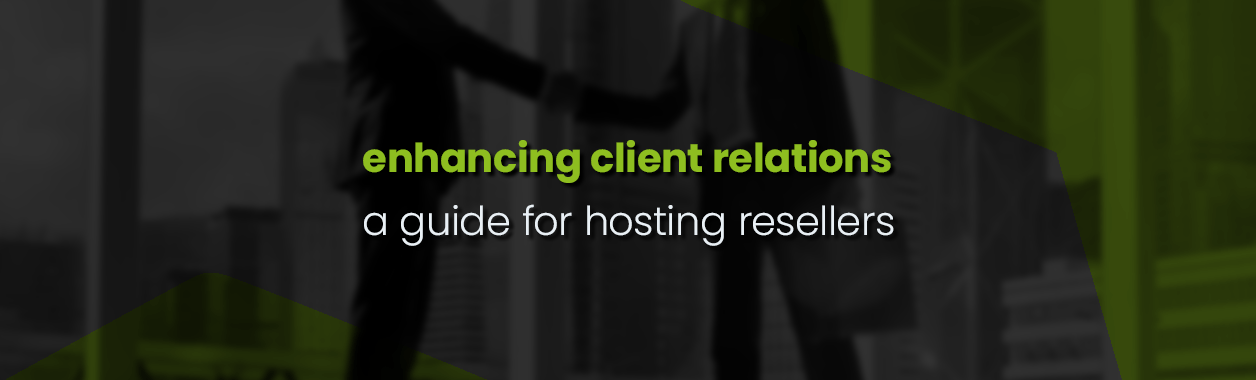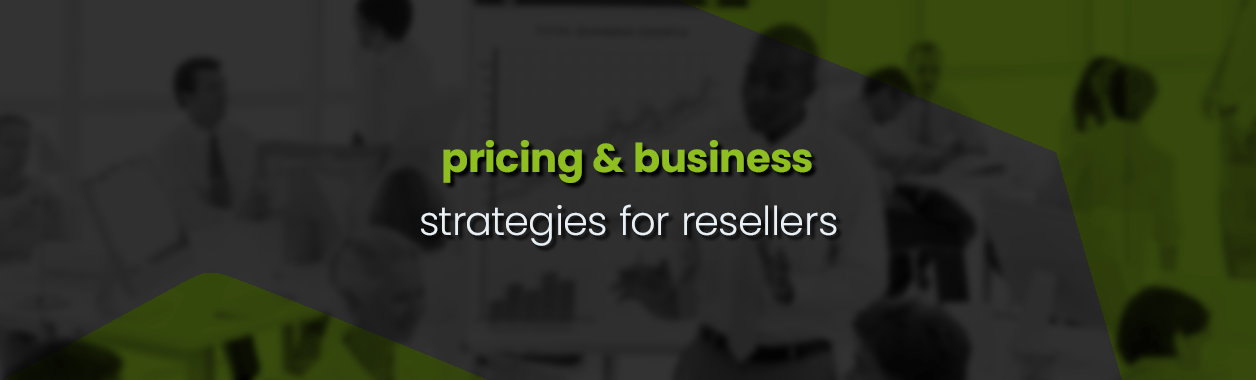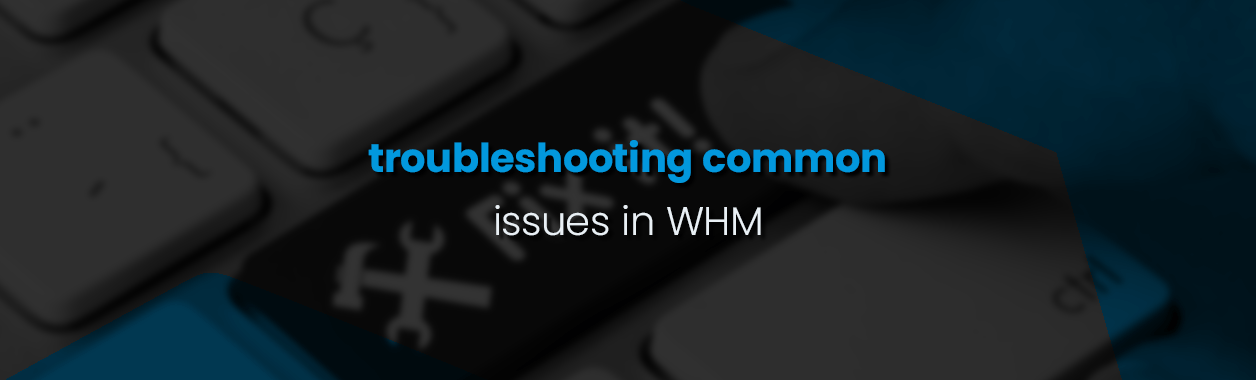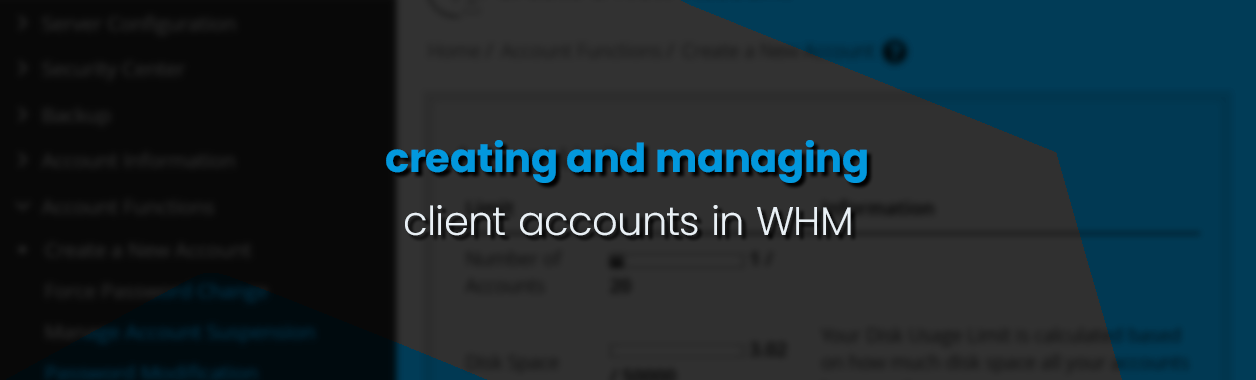
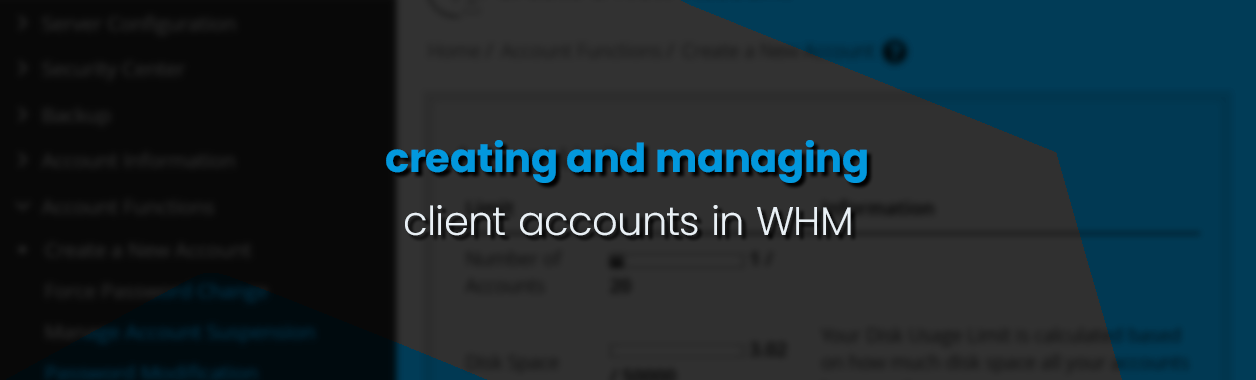
A Comprehensive Guide to Creating and Overseeing Client Accounts in WHM
In the ever-evolving landscape of web hosting, effective management of client accounts is paramount to ensuring operational efficiency and client satisfaction. Web Host Manager (WHM), a powerful program that administers the backend of cPanel, has proven indispensable in this regard.
Through WHM, hosting resellers can create user accounts, establish and assign hosting packages, and manage intricate client information with ease. This guide delves into the critical aspects of creating new accounts, managing client information, and modifying accounts within WHM.
Creating New Client Accounts
Before diving into the process of creating a client account, it’s essential to note that you need to set up a package first. A package in WHM defines the resources and limits for an account, such as bandwidth, disk space, and the number of allowed domains. If you haven’t already, refer to our in-depth guide on creating and managing packages in WHM.
Once you have your packages in place, you can proceed with the following steps to create a new client account:
- Navigate to the “Account Functions” section and click on “Create a New Account.”
- Fill in the domain information, username, and password, along with the contact email.
- Select a package or manually define the resource limits (disk space, bandwidth, email accounts, etc.).
- Choose the cPanel theme for the client, set the locale, and if necessary, configure DNS settings.
- Review all configurations, then click “Create” to establish the new account.

Understanding Account and Package Limits in WHM
In the WHM environment, being aware of your account limits is crucial for effective account and package management. This section offers insights into the limits set for your reseller account:
- Number of Accounts: This indicates the total number of cPanel accounts you’re permitted to create. In this case, the limit is set at 20.
- Disk Space and Bandwidth: These metrics show the allocated and utilized disk space and bandwidth for all the accounts under your management. For instance, a Disk Usage Limit of 3.02 out of 50000 suggests that you’ve utilised a small fraction of your available storage, while the bandwidth usage stands at 62.09 out of a significantly large number, indicating ample remaining bandwidth.
- Accounts Limits Based on Resources: This section provides an estimate of the potential number of accounts that can be created considering the remaining resources. It’s essential to note that if the account creation is restricted by specific resources or their exhaustion, you might not be able to create as many accounts as projected. The given “_Test Package” for example, can be assigned to 48 more domains without hitting the resource limits.

It’s imperative for resellers to keep an eye on these limits. Overstepping them can hinder the process of creating new client accounts or adding new packages. Always plan and allocate resources judiciously to ensure smooth operations and client satisfaction.
Advanced Features for Account Management
As you become more acquainted with WHM and the nuances of hosting reseller management, you might want to delve into advanced features and configurations.
These tools and options can further optimise your client accounts, providing enhanced security, performance, and customisation. Here’s a brief overview of what’s available:
Domain Information: This is where you provide essential details about the domain you’re setting up.
- Domain: Enter the primary domain name for the account.
- Username: WHM will suggest a username based on the domain, but you can change it.
- Password: Choose a strong password for the account, and WHM will provide a strength indicator. For added security, you can use the “Password Generator” tool.
- Email: Enter the client’s contact email address.

Package Assignment: Packages help resellers standardise the offerings to their clients by predefining resource limits.
- Choose a Package: Select a predefined package from the dropdown menu that suits the client’s needs.
The package chosen will determine certain settings. For instance, if the package includes a dedicated IP address, only then can you select an IP address.

Settings:
- CGI Access: Check this box if you want to grant the client access to the Common Gateway Interface, which allows web servers to execute command-line scripts.
- Locale: Set the default language for the cPanel interface. If the client’s preferred language isn’t listed, they can take the Language Support Feedback Survey.
- Enable Apache SpamAssassin™: This is an email filter that identifies spam. If enabled, it will assist in blocking unwanted emails.
- Enable Spam Box: With this enabled, emails identified as spam will be delivered to a separate mail folder named “spam.”

Mail Routing Settings: Define how email will be managed for the domain.
- Automatically Detect Configuration: WHM will choose the best mail routing option for the domain.
- Local Mail Exchanger: With this selected, the server will deliver mail locally, even if the domain’s MX records point elsewhere.
- Backup Mail Exchanger: The server will act as a backup mail exchanger. It will hold mail until a primary server is available.
- Remote Mail Exchanger: Choose this if you want another server to handle email for the domain.

DNS Settings: These settings help prevent email spoofing and ensure legitimate emails aren’t flagged as spam.
- Enable DKIM: DomainKeys Identified Mail (DKIM) allows the receiver to check if an email was sent and authorized by the owner of that domain.
- Enable SPF: The Sender Policy Framework (SPF) is a security measure to prevent email spoofing.
- Nameservers: Specify which nameservers should be used. If not using the default nameservers, ensure the domain’s registrar is updated with the correct nameserver information.

Managing Client Information
Post-creation, WHM allows you to view and manage client information, a critical aspect of maintaining accounts and ensuring they are up-to-date.
- To view accounts, go to “Account Information” and then “List Accounts” to see all existing accounts.
- You can use the “Search” function to locate accounts directly or scroll through the list until you find the account.
- Click on the “+” symbol next to the account to expand and view more details.
- From here you can change passwords, change the plan, modify contact email, suspend or even terminate accounts if necessary.

Monitoring and Modifying Accounts
Effective account management requires vigilance and the occasional need for modifications. WHM provides tools for monitoring resource usage and making necessary adjustments.
- Use “List Accounts” under “Account Information” to monitor the status of your client accounts, check disk space and bandwidth usage, and keep an eye on other critical metrics.
- If an account is nearing or exceeding its resources, you might need to upgrade it to a different package. Navigate to “Upgrade/Downgrade an Account” within “Account Functions” to adjust its package.

Conclusion
Managing client accounts efficiently in WHM involves a thorough understanding of the platform’s features and functionalities. By learning how to create and manage client accounts, assign and modify packages, and oversee account specifics, hosting resellers can ensure a high level of service.
Continuous monitoring and timely modifications remain integral to this process, helping resellers meet the dynamic needs of their clientele and the industry at large. This proactive approach ensures that your web hosting business is not just a technological endeavour but also a service committed to client satisfaction and growth.